
Working From Home? 5 Tips for Seamless Video Conferencing
Who could forget this BBC News interview from 2017?
Professor Robert Kelly, a political analyst, was on a live show (with perfect webcam lighting, by the way) talking about inter-Korean relations when suddenly his young daughter barged in. She was followed by his 9-month old son in a walker. The rest is internet history.
Professor Robert Kelly appears in the infamous interview on BBC News
Webcam interviews and video conferences are increasingly common in our everyday lives as the distributed and mobile workforce in the U.S. continues to grow. By 2020, mobile workers will account for nearly 72.3% of the U.S. workforce, according to a report by International Data Corporation.
Here are five tips to set you up for a successful video conference interview or virtual meeting.
1. Choose the ideal location
Location is everything, even when it comes to a video conference call or meeting. Think of choosing the right location as the equivalent of giving a firm handshake when you meet someone in person. It sets the tone and gives an overall first impression. There are three basic principles to remember.
Choose a spot where you won’t be interrupted.
Places with a lot of foot traffic, or where your children (and pets!) can easily come and interrupt you are not ideal locations for video conferencing. Even if you’re able to quickly recover from interruption, you risk derailing the conversation or losing your audience entirely.
Make sure it’s as quiet as possible.
Yes, you should try to avoid the obvious ones like barking dogs and blaring TVs, but even if you think you’re somewhere quiet, it’s amazing how many unpredictable noises can pop up. While we’ve learned to tune out most of this background noise in person, they can still derail a video conference call. Maybe it’s an air conditioning unit turning on, the buzzing of a fan close to your microphone, a washing machine beeping, a cell phone ringing, or the sound of text messages coming through.
Echo can also be a huge distraction. If you really like a certain room, but need to eliminate sound reverberation, adding some furniture, fabric curtains, and carpet (or other sound dampening materials) may help to absorb some of the echoes.
Echo may also come from the interference caused by input and output devices such as a microphone and a speaker that are too close together. Be sure to test the sound way ahead of your webcam appearance!
Consider your background and limit possible distractions.
The background of your video conference will say a lot about you to the other person. It’s best to keep it neutral, uncluttered, and professional. It will be the first impression that the person gets, and you want them pay attention to you — not anything or anyone else.
Find an appropriate camera angle
Depending on whether you’re using a USB web cam or one built into your device, you’ll want to make sure that you can place the camera in a position that is just about eye level when you’re sitting completely upright. Avoid drastic angles facing up or down and stack your computer or device on books if you need to adjust the height.
2. Adjust the lighting
If you think of yourself as a half-way decent smartphone photographer, you know all about the importance of lighting. It makes the difference between a great image or a bad one, and it’s easier to figure out than you think. How we light our face affects our appearance on camera — dark and dull won’t make the best impression. The best lighting setup will use a combination of natural and artificial lighting.
Natural light for backlighting
Do your best to allow natural light into the space you will be using. This will create the foundation for a natural looking image versus one that is obviously artificially lit. Just make sure the natural light is not shining directly towards the camera, or at your face where it may make you squint.
Fill in with soft side lighting
You will need a few lamps and soft white light bulbs. These are your basic bulbs that have a white finish on the glass.
Set one lamp to the left, and another one to the right of your laptop or pc. This, along with your supplemental natural light will usually do the trick to maintain even lighting. Placing the lamps a good distance from your face will help to avoid a shiny spot on your forehead.
Adjust your webcam brightness and contrast
By adjusting the image settings for your webcam, you will be able to fine-tune brightness, exposure and contrast. You can do this within the software that came with your webcam. If you’re using a built-in camera, you may need additional webcam settings software to control these settings.
Most experts recommend that you give yourself plenty of time to experiment before your scheduled webcam appearance so that you can achieve the best video conference lighting option.
3. Dress for the screen
There are four best practices to keep in mind when you are considering what to wear during a video conference:
- Pattern: no stripes, checks, polka dots or other patterns or noticeable textures.
- Color: try to wear neutral tones, as bright colors, metallics, and fluorescents may not translate well on camera.
- Contrast: make sure theres some definition between your face, your background and your clothing.
- Shape: make sure it fits well of course, but more importantly, check how it looks with your lighting setup.
4. Do a dry run video call to test your setup
Prior to the video conference, test your video meeting setup to make sure everything is ready to go.
Internet speed
Having the right internet speed or bandwidth is important for successful video conferencing. You can test your speed using Speedtest.net. According to the FCC, you need between 1.5 – 6 Mbps for HD video conferencing.
Microphone
The microphone can be easy to forget until you’re on the call being told “we can’t hear you,” which get your video conference off to a rocky start. Get one of your friends to help you test the audio by completing a dry run of the video conference between two different computers or devices to make sure everything is in working order.
Sound, feedback and background noise
While you’re doing your dry run, ask your friend to listen for background noise including any buzzing or hissing. Decide if you will use headphones or not, and if not, make sure that your friend doesn’t hear feedback from your speakers when they are speaking on the call. On that note, you may want to confirm your speaker volume before getting on the call.
5. Get familiar with how you look on camera
It can be difficult or intimidating to maintain eye contact during a webcam video interview or meeting, especially when you’re distracted by the mirror image of you on the screen. One good rule of thumb to remember is to look at the lens of the camera as if you were talking to a friend in person. If you’re not used to seeing yourself on camera, it may be worth setting up a few calls with friends to get any curiosity out of your system before the call begins.
If for some reason something should go technically or situationally wrong, it is always ok to acknowledge it. Challenges may unexpectedly arise as they did with Professor Kelly, but all you need to do is address the issue, acknowledge it briefly, and keep the audience focused on the message you’re trying to deliver.


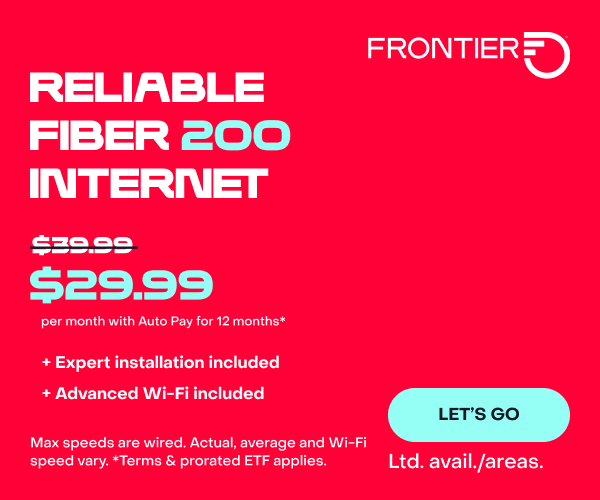

Join the conversation