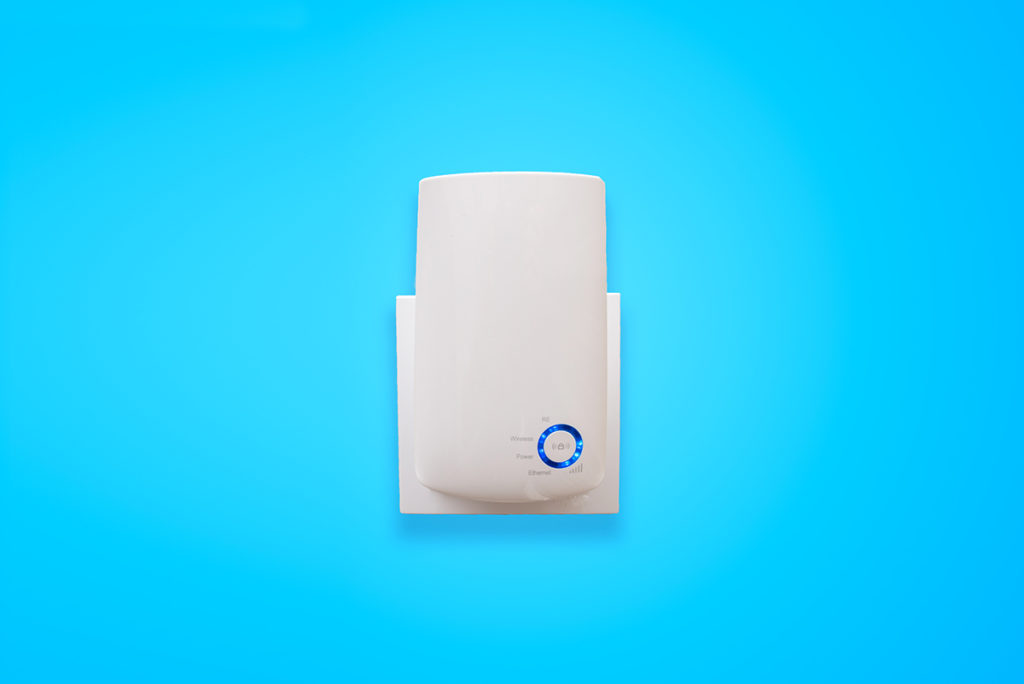
Mesh Wi-Fi 101: How Does a Mesh Network Work?
Most of us are doing everything we can these days to get more out of our home Wi-Fi networks. More people are relying on home broadband to connect to work, school and entertainment. It’s important to make sure that the Wi-Fi signal in your home is strong and reliable. If the single router you’re using isn’t delivering a decent signal, or if your home has dead spots, multiple floors, dense walls or other structural impediments, think about installing a mesh Wi-Fi network to boost your reception.
What is mesh Wi-Fi?
A traditional Wi-Fi router—the one you have in your home now—blankets an area with a signal but its reach is limited. If a home or building is 3,000 square feet or more, or has brick, metal or concrete walls, floors or even doors, the signal from the main router may not reach certain areas, creating dead zones. Another possible problem is interference. Devices such as your microwave, a cordless phone or even a baby monitor can interfere with the Wi-Fi signal. If you have neighbors close to you—such as in an apartment complex—there may be interference from their devices, wreaking havoc on your Wi-Fi signal.
Mesh Wi-Fi is a system made up of a router and satellites that you place throughout your home. You’ll then have multiple Wi-Fi access points to provide extended coverage throughout the home. For example, a mesh Wi-Fi router broadcasts a signal to multiple satellite devices. As you move throughout your home, the mesh network will know whether to route your connection through these satellite devices. The result is you’ll experience more consistent speeds and a seamless home broadband experience with few, if any, dead spots.
Besides delivering a strong signal to all areas of a home, another advantage of a mesh Wi-Fi network is that it operates like a single, seamless network, automatically connecting mobile devices to the network. Those devices remain connected as they are moved around the house.
Security is also better with a mesh network because most mesh setup kits come with additional security protocols that include automatic security checks as well as firmware updates.
Mesh network or range extender?
Wi-Fi range extenders receive your Wi-Fi signal and then amplify it. In a large space where a Wi-Fi signal struggles to reach every corner, a range extender can diminish the overall performance of your network and even create bottlenecks. In addition, you might also have connection issues when you move from the main router to the extender because the Wi-Fi extender usually requires that you have two network names—one for your Wi-Fi router and one for your extender—and also two different passwords. This means your device will have to switch from one network to the other as it moves throughout your home.
Selecting a system
If you decide a mesh router is the best solution for you, there are quite a few options to choose from. Mesh routers cost anywhere from $100 to $700, depending on the type of system you select. (They’re more expensive than range extenders, which are under $100.)
CNET recently evaluated the best mesh Wi-Fi systems for 2021 and noted that consumers have a much bigger selection to choose from than they did just a few years ago. Nest Wi-Fi received CNET’s best pick award for its affordability, speed and setup. Specifically, CNET notes that Nest’s mesh system offers a two-piece setup with enough signal strength to provide coverage for a 5,800-square-foot location. Tom’s Guide also gave Google’s Nest Wi-Fi a favorable review, noting its excellent performance, easy setup and inclusion of a built-in Google Home speaker in the mesh system.
The Netgear Orbi Whole Home was selected by CNET as the best value for a mesh Wi-Fi system. Tom’s Guide also ranked the Netgear Orbi as a favorite for its great performance and lower price.
Installation ease
Most mesh Wi-Fi systems use a mobile app for setup. The app will guide you through the process and help you select the best places to install your satellite devices throughout your home. It will also help you detect dead zones. Depending on which system you purchase, the setup app may also offer some additional features, such as helping you manage your Wi-Fi system, install parental controls or provide guest access.
Once you’re ready, here are a few things to consider when setting up your mesh Wi-Fi network:
- The main router, which will be connected to your cable modem or DSL router and which provides the internet connectivity to all the other satellite devices, should be installed out in the open (not in a closet or cabinet).
- The satellite devices should be placed about halfway between the router and the dead zone you’re trying to fix.
- Place each satellite device close to a power outlet and keep it off the floor and out in the open.
If your home has some Wi-Fi dead zones that are causing you aggravation, a mesh Wi-Fi network might be the ticket. It could make a big difference in your household’s streaming video, multi-player gaming or work-from-home experience.
Does Frontier have a mesh wi-fi solution?
Absolutely! And it’s state-of-the-art. Every new Frontier Fiber internet customer will receive the eero Pro 6 mesh system, ensuring that you can set up a seamless network to have strong, fast, stable wi-fi. And you’ll be able to connect your Wi-Fi 6 devices and get great performance out of them. Ready for Frontier Fiber? Check here to see when it’s coming to your neighborhood.
Product features may have changed and are subject to change.




Hi Doris, great question! My first suggestion would be a buried category 5/6 Ethernet cable, one rated to be buried, between the two buildings. The reason for this is you could attach a network switch or another access point in the out building but have no worries about the radio waves having trouble penetrating exterior building walls. That can be very difficult, especially if those walls contain any metal or stone/brick work. Depending on distances, for wireless, you would probably want the access point and adapter to be in windows (invisible to radio waves) with direct line of sight between each building. This could be done with off-the-shelf network hardware or even Wi-Fi mesh devices with one located in the window of each location. I would actually recommend finding a value added reseller like Geek Squad through Best Buy to assist you, they’re well-equipped to help with these types of solutions. ^Michael
Can the EERO 6+ work well with Frontier FiOS TV and Internet and is it compatible with Apple devices?
Hi Don! Good questions! The Eero mesh devices are industry standard Wi-Fi devices, so they will work fine with our Fiber services and Apple devices. In fact, we’ve partnered with Eero and provide Eero hardware to our customer in both promotions and upgrades to existing service for a small fee. Our fiber TV service does require one of our compatible routers to be connected, but Eero, or any other mesh can be added, and it’s a common setup. ^Michael
Just installed an Eero system and per Eero direction, need to bridge the model/router. Please advise
Hi Len, no two set ups are the same so without knowing more it’s difficult to say for sure if there is a need for setting your router to bridged or making any other changes. The concern is your network doing what’s called ‘double nat or natting’.
NAT stands for Network Address Translation and it’s the technology that allows one internet connection to be shared among several devices in your home. Internet addresses are a unique commodity and your Internet connection only provides one. Your router then makes a network of private addresses available for many devices to use. With one router being daisy-chained to another, this ‘One to Many’ address relationship is made twice. For most Internet activity like streaming, email, surfing, this will have no negative impact. One type of user that can encounter issues are gamers and game systems, they don’t like double nat and it can cause problems connecting to or hosting game sessions.
The simple fix is to just remove any unnecessary devices. The router we provide is necessary if you have our TV service or phone connected to it and you won’t be able to bridge it in either of those scenarios. However if it’s only operating as a router before another router (your main Eero), the best solution is to simply remove it. ^Michael
Hi Ann, that’s a good question and I think it may reveal something we missed when discussing your service upgrade! We do have a promo that provides one of the Eero 6 Pros for some qualifying offers. If you already had our fiber service and upgraded your speed the Eero mesh would not be included for no charge but we still offer it. We offer the same device that Amazon (Eero is an Amazon brand) sells for 229 single and 599 for a 3 pack at 5 dollars / month per device. We can also provide you with support for those you get through us. If this is something you’re interested in just let me know and I can have a team member contact you by email. ^Michael
I bought a mesh router system not long before switching to Frontier. I don’t have the Eero router. It’s an Arris. My main complaint is that I want to limit access on certain devices – like limit night time hours, restrict to only certain web sites, and other parental controls. I don’t see a way to do that. I don’t know if I can hook up my router and use it’s controls or what other options I have.
Great question, Curtis. It can be a bit complicated to set up, but you should be able to use an existing mesh with another router/gateway that provides the additional features you’re referring to if your mesh system does not. A relatively simple feature, like limiting hours, is common in off the shelf hardware. Parental controls that dynamically filter content typically requires specialized hardware often with a service subscription so that they stay up-to-date on new content to filter. We don’t have any specific recommendations, but there are numerous options and many reviews online showing comparisons and capabilities. ^Michael
I installed a TP Link Deco AC1200 Wifi Mesh to the arris router now I get good speed to my main deco but the satellite decos I loose speed by 70% , How do I improve speeds to the satellie deco’s ? Also do I need to disable my arris router wifi?
Hi Alex, that’s a good question! Let me start by suggesting that yes, you would want to disable the wireless radios in the Arris router. It’s possible that interference from that is contributing to the link speed / signal drop between your mesh access points (APs). Other sources of RF noise and walls, large appliances, or any other obstructions are contributing as well, and those aren’t so easy do away with. Most wireless mesh systems use directional antenna arrays to make links between each AP, using the antenna that gives the highest strength link to the other APs. Unless you set them up with full unobstructed line of sight and there is no other RF interference present, you’re going to see a reduction in signal strength and therefore network speed between them. The way to avoid that is to connect them in a way that RF interference and physical obstructions have no impact, with Ethernet cabling. You would need to verify with your particular system, but most that I’ve worked with fully support linking with Ethernet and once they see each other over a wired connection they communicate over that with one another. It can be a bit tedious to run cable, but it’s something I recommend, not only for connecting up mesh APs but also for any other stationary devices in your home. Ethernet is superior to Wi-Fi in every possible way, save for one, mobility. If the device stays put, wired is better. Some devices you wouldn’t even think to wire can be wired. There’s even USB power supply Ethernet adapters for Google Chromecast and Amazon Fire sticks, and the performance increase is noticeable! Hope this helps! ^Michael
I am looking at changing service providers soon, and I have an existing Linksys Velop Mesh System. I do not wish to purchase or use your provided system because the Linksys system I have has four different nodes placed smartly through out my home and allows for a lot of reach throughout my home based upon the layout. My question is this, can I use my existing Linksys Velop Mesh System with your Frontier provided network, and will your one Eero, that you provide free of charge- from reading your fine print, act as a modem to plug in my Linksys system? I am asking because I keep getting different answers when I call to inquire changing my service to you all as my new provider. I do not want to get up-selled’ later if I schedule to change my service and all of a sudden find out….”Oh, you need 3 more additional Eeros,” of which I will be charged for later- monthly from my understanding. ***Additionally, there is no charge for using the one provided Eeros correct? And, do you also charge any additional fees for streaming? These questions cannot be answered smartly by your representatives, and it would be nice if someone could please answer these basic questions. Thanks, awaiting your response.
I like how I posted a question about the Linksys Velop system and using it smartly and you all deleted my question….Seriously? Absolutely unprofessional too say the least.
Hi Adam, we moderate our blog comments because we receive a lot of spam posts. As you can see above, your question was not removed, it just wasn’t yet visible as it was posted pretty late in the evening on Friday night. With new service, 500/500 includes 1 Eero, Gig includes 2, and 2Gig includes hardware from Sagemcom. You’re welcome to use your own mesh, however we cannot provide support for 3rd party hardware. You should be able to connect it without using the provided Eero, but ideally you’d let us set it up with the Eero first, then remove it and switch to your hardware and hold on to the Eero if it’s needed for troubleshooting. We do not meter your bandwidth usage in any way. So unlike some cable providers, we have no caps, and that includes with streaming. Good questions! If you have any more feel free to ask away! ^Michael
Recently had Fios installed by Frontier.
Loving it except for a small problem of dead zones in the back of our one level house. What WiFi extender options do you recommend?
Hi Frank! That’s a good question! Depending on the options, your new Frontier Fiber installation is typically completed with one or two Eero 6 Pro devices. These are full-featured mesh routers, so if your install has just one another can be easily added to your network expanding coverage. You can purchase Eero 6 Pro devices directly from Amazon or we can rent you one for 5 dollars per month. If you’re interested in more information feel free to reach out to us on Social Media on Facebook, Twitter, or Instagram! ^Michael
how can my desktop (which is connected to the frontier router ethernet) see what is connected to the mesh network, what settings should i make sure is in place. I noticed on the wireless controller menu option on frontier modem/router it has the option for Total control wireless or wifi easy mesh, not sure which one to set
Hi Lawrence, this is a good question. In your current configuration you’re daisy-chaining routers, which means the network segment for the LAN ports on the NVG is a different segment or IP range versus the one on your mesh. This is why your wired computer on one cannot see the wireless devices on the mesh and vice versa. The easiest way to solve this would be to connect your wired Ethernet device(s) to the open port (s) on your mesh router. If you need more you would need to add a switch which are pretty inexpensive for the Gigabit Ethernet variety. If the mesh you’re using supports a bridge mode, that may work as well. This would make the mesh devices function as access points only, and they would not assign IP addresses. They would pass all of that to the NVG. If that works, all your devices would be on the same network segment. With either set up, if you haven’t already, I would also recommend disabling the WiFi functions of the NVG and let the mesh do all the wireless heavy lift. Having them both active and broadcasting means they’re competing / interfering with one another. Hope this helps! ^Michael
I have an Orbi Mesh system with my existing cable modem service. I’ve signed up for Frontier fiber. Will my existing Orbi system work with the Frontier service?
Hi Dan, good question! Yes, you can use your own network hardware with a couple of minor caveats. We wouldn’t be able to provide any direct technical support for that hardware, that would fall to the manufacturer’s technical support being the main one. We partnered with Eero for mesh and provide 1 or 2 access points (depending on plan) plus additional ones as needed for coverage for a small monthly recurring fee. Mesh systems are not cross brand compatible in most cases so you wouldn’t be able to mix them together. And finally our fiber uses a different technology from cable so your Docsis cable modem would be retired (if you own it) since it’s incompatible with our tech. ^Michael
A couple of months ago I had my Internet upgraded to 500/500, they installed a Arris router. I have a large home so my wifi through the house is terrible. Do I need an Eero router to add a mesh system or can I add the eero beacons to this router?
It definitely sounds like you could benefit from having a mesh network in your home, John! Whether you would keep your Arris router in place while adding a mesh is really dependent upon if you have wire line voice service with us that connects through the VoIP adapter built into that router. If you do, you would keep that router in place and connect your mesh to it, otherwise you could remove that router and replace it one of the mesh devices to act as the gateway. If you’re interested in using Eero devices though us, you can reach out to us through Social Media (links below) alternatively if you wanted to investigate the many options available at retail, you can do that too! One additional thing you may want to consider since you mentioned having a large home is to build a fully connected mesh by wiring your home with Ethernet at every location you will have a mesh access point rather than having the mesh devices communicate wirelessly. While a mesh does perform just fine with the access points linking wirelessly, it will perform much better with them connected to one another over Ethernet. Hope this helps! ^Michael
I just upgraded to an Orbi 750 system. Prior to that, I had a Netgeat wireless router with 2 extenders. My speeds were not good. It was time to upgrade. I have a Frontier Router/Modem device, an Arris model NVG468MQ. I have both internet and phone service coming out of there. I need the phone service, however, Netgear said it would be better if I could run the Ethernet directly into my new Orbi router. Is there another device offered by Frontier that would replace the existing router to accommodate this? Or can I still run the Ethernet through the Frontier router as a pass through to my router and turn off the Frontier WiFi?
Hi Katherine, thanks for the question! Your Voice over IP land line service is delivered to the Arris NVG468MQ’s integrated voice adapter and I’m sad to report we don’t have an alternative way to deliver that. Netgear is correct, it’s always ideal pass your traffic through fewer routers and in the absence of the voice line directly from the optical terminal to a single gateway router would be better. There are two possible solutions that involve all devices, you have hinted at one of them. That is leaving your connection as is but disabling the Wi-Fi on the NVG468MQ. This can be easily done by browsing to it from 192.168.254.254, the sign in credentials are printed right on the router. Once signed in you just need to click “Wireless” from the header menu followed by “Wireless Controller” on the left category menu. The body should then present you with a radio button to select disable and then simply press apply at the bottom. Once done you will no longer see the wireless broadcast from the NVG468MQ and it won’t be competing or interfering with your Orbi mesh for frequency space!.
The second option is a bit more complex and dependent on custom settings within your Orbi devices. I cannot even say for sure that their configuration would support this and it’s something that Netgear would need to assist you with if so. You would start with disabling Wi-Fi on the NVG468MQ as described above. The next step would be to stop your Orbi system from being routers. You would need to disable the integrated DHCP server and then connect the LAN side, not WAN/Internet interface, of the Orbi to one of the LAN ports on the Arris router. You may also need to change the IP addresses of the Orbi equipment to match the network of the NVG468MQ. This will solve for going through multiple gateways and make the Orbi mesh system continue doing what it does best, providing a Wi-Fi mesh, but it would no longer be doing any of the gateway router duties. ^Michael
i don’t have fiber yet because they don’t offer it in my area. can i still use the mesh if i have frontier dsl?
Hi Randy, great question! Yes you can, the mesh technology doesn’t discriminate when it comes to your connection type and we can even set you up with Eero devices at a great monthly rate versus buying them directly from Amazon at retail, though if you’d prefer to do that you can! If you’d like to know more about adding Eeros to your account with us please connect with us using the Social Media links below! ^Michael
We switched to Frontier in January with the new fiber cable. Do we already have a mesh system from you?
Hi Donna, we’ve partnered with Amazon to provide their Eero mesh Wi-Fi as an option to our customers. Given your installation happening just earlier this year I believe we would have set you up with 1 or 2 Eero Wi-Fi 6 Mesh units. If not, it’s something we can certainly help out with and for that I would suggest connecting with us through Social Media at the links below. Thanks for the question! ^Michael
Can one of the devices be placed in a detached garage and get good service?
Hi Cindy, great question and a bit of a tricky one! A typical mesh network is built in a single interior space with the access points communicating with one another wirelessly. Most modern mesh hardware uses directional or beam forming antennas to link up with one another during set up. Many things can interfere with wireless connectivity. Appliances, because they’re metal, and high density building materials common to exterior walls can be the most challenging for wireless radio signals. For that reason we wouldn’t recommend placing a wirelessly connected mesh node in a separate structure unless they had line of sight through windows (no metallic film). Mesh nodes can also be connected with Ethernet, and in fact this is the superior method to link them together even if it’s a bit less convenient. So the ideal set up would be getting a wired Ethernet connection established between structures and then having a mesh node in the detached garage. Hope this helps! ^Michael
I am having intermittent wifi issues. A Frontier technician replaced the ONT last week, but the issues have persisted and are getting worse. The little blue earth – and the three lights on the ONT – have never wavered, yet my wifi is constantly dropping. I suspect my modem/router might be the problem (even though my internet is up, the router is cutting the signal). I purchased my own Eero 6. Can I remove the modem/router and plug the mesh directly into the Cat 5/RJ45? I am hoping this fixes my issue.
Hi Brian, thanks for the question. If you wish to replace your current router with your own hardware you can indeed connect it to the Ethernet from the ONT. One thing to keep in mind, however, is that the DHCP lease. This is the protocol that provides an IP address to a specific device from upstream within our network and to the hardware ID (MAC Address) of the current router. To swap, you would need to break that lease manually or wait for it to expire. I would recommend breaking it, and this is something that can be done by reaching out to our support teams through social media or chat. You’ll just need to disconnect one device, request the lease be broken, and connect your new device. It’s worth noting, if your Wi-Fi issues are range or interference related, a change of a single router may not resolve it. You may need more mesh devices to increase coverage or better placement. If you’re interested our whole home Wi-Fi uses Eeros and we can make sure you have the coverage you need, just let us know! ^Michael
I currently have a Deco TP-Link x60 mesh wifi system. Will this work with frontier fiber optic internet?
Hi Brenton, thanks for the question! We can’t specifically guarantee compatibility with specific 3rd party networking gear, but we can say with confidence that there is no reason it shouldn’t work. The connection from the Frontier Fiber Optical Network Terminal (ONT) is made via industry standard Ethernet. You would just need to make sure that the hardware you’re selecting is capable of the speeds you’re subscribing to! ^Michael
Hi there. I recently bought a Netgear Nighthawk Mesh Wifi system. The issue Im facing is that the Frontier router and the Nighthawk router invariably have different IP addresses and this causes issues with smart home devices communicating. Eg if the thermostat and Homepod are on different IP Addresses they do not sync. Making the Nighthawk SSID the same as Frontier just makes the whole thing convoluted. Is there a way that I can connect the Nighthawk to the Frontier router, use the same IP, subnet, host, etc and only use the Frontier router to connect the internet, as the Nighthawk router does not have Coaxial and Im certain it needs to run through the Frontier FiOS router first. There is no modem.
Hi Eric, there are actually several ways to accomplish this but all of these come with the caveat that our scope of support narrows when 3rd party hardware is involved. Our support are unable to support hardware from the numerous manufacturers out there, so you’ll want to keep that in mind when opting to go with any of the outstanding options available at retail. My assumption is that when your Fiber service was installed it was at a speed that MoCA 2.5 could support. This is the LAN technology that uses existing coaxial wiring over relatively short spans to avoid having to run additional cabling and the routers that we provide support this technology natively. One easy solution would be to purchase a MoCA adapter at retail. Amazon carries many options and since MoCA is a standard, any of the available MoCA 2.5 adapters should work and Amazon has many available options. These devices are simple plug and play hardware you attach the coax and an Ethernet cable to your router of choice. Another option would be a twisted pair (cat 6e/7) cable run from the Optical Network Terminal at your home to the location of your primary router. You could do this yourself, and we can switch the port to Ethernet, or as an elective request one of our technicians could assist on a service order. This option would likely have a fee that exceeds that of the MoCA adapter option. The final and most complex would require no change to any of your hardware, but requires several changes to your router’s configuration that may even exceed the scope of your hardware manufacturer’s support. The root of the issue you’re encountering today is that you’re routing through two gateways and creating a double NAT (network address translation) which is just not optimal. The proposed changes would keep your Frontier provided router as your gateway between public internet and your home network and to change the settings on your Netgear hardware to be part of the passive local network. This would require not using the WAN interface on the Netgear, disabling the Netgear’s DHCP server function which provides IP addresses, and then attaching one of the Netgear’s LAN ports to one of the Frontier provided router’s LAN ports. This will net you more LAN ports on the same network and allow the Frontier router to be the gateway while your Netgear hardware performs the Wi-Fi Mesh duties. Additionally, I would suggest disabling the Wi-Fi on your Frontier provided router and only allow your Mesh to handle the wireless duties. If you have additional questions about this or you’d like to find out more about having one of our technicians out to switch out wiring you can reach us at the links to Facebook and X (Twitter) on Social Media, we’re there 24/7 to help! ^Michael
I have a Frontier Router/Modem Arris model NVG468MQ. with 500/500 internet only for past few years. I would prefer to purchase mesh devices (at least 2) to extend the network rather than do a monthly lease. What specifically would I need to buy to have 2 or 3 additional mesh devices and assuming they can connect to the existing router?
Hi John, thanks for the question! The NVG468MQ is just a router, not a modem, which will make connecting a mesh less complicated. For our Fiber service, the device that would most fit in to the role of a modem would be the Optical Network Terminal or ONT, which is separate and outputs a standard Ethernet connection at up to 10Gbps to be future ready. The NVG468MQ is also not a mesh capable device, this is because most mesh network hardware is brand proprietary. If you only have our fiber internet service and the NVG468MQ is not an integral part of service that includes a voice line or our TV service the ideal solution would be to switch out to a full mesh system and leave the NVG468MQ out. Of course, we would recommend Eero 6, 6E, or the brand new 7, but there are many great options to choose from and any of them should work fine connected directly to the ONT via Ethernet. We would just ask that you hold on to that NVG468MQ in case you need assistance with your service as we may ask you to recommend it for diagnostic purposes. ^Michael