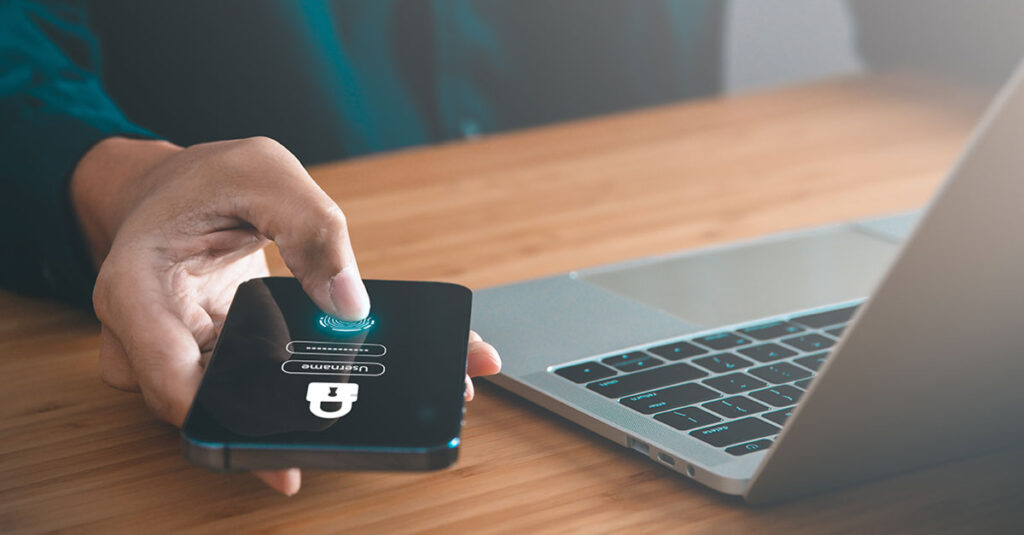
Do I Have To Monitor My Security Software?
Whether you already have a full security setup for your personal devices—everything from a password manager to a virtual private network (VPN)—or you’re shopping for it, you know security software can do wonders for keeping your data secure and protected.
October is Cybersecurity Awareness Month, a perfect time to assess your online safety. And if you’re a Frontier customer, you know that you have access to a full suite of security services: Multi-Device Security, Identity Protection and Password Manager, all with Frontier’s Total Shield and Identity Protection.
How are you supposed to know if that security software is actually working? Here are six ways to ensure your security software is offering the protection it promises.
1. Choose reliable software
First things first, only use dependable security vendors. Do your research to confirm the vendor is genuine. Dependability is crucial to keeping your privacy secure when you shop for those cybersecurity must-haves.
Frontier can bundle in reliable Total Shield and Identity Protection with your services. You can also review independent test scores on AV Test.
2. Set up automatic updates
Developers are constantly writing updates for software to protect it from the latest computer threats. Automatic updates ensure your security software is always in top condition. If you choose to do updates manually, you may accidentally delay the update and leave your device vulnerable.
Your security software may already be updated automatically, but it’s good to confirm it’s set up. You can often do this by navigating to the Settings section of your software. Once automatic updates are set up, you’ll probably never have to worry about your security software unless it notifies you of a problem.
3. Run antivirus tests
How do you know if your antivirus software is working? It may be hard to tell initially if your antivirus can spot a computer threat. There are a couple tests you can do to see if your antivirus software works.
These tests involve downloading a harmless file. Antivirus software companies have agreed to recognize this file and then treat it as if it were malicious (although it’s not actually malicious, it’s just for the purpose of testing).
When you attempt to download the file, the antivirus software should stop it. If it doesn’t, then it’s a sign the antivirus software isn’t effective. It’s also possible the antivirus software chose not to participate in the test. But it’s a good way to determine how effective an antivirus program is in detecting threats.
You can run antivirus tests from the Anti-Malware Testing Standards Organization (AMTSO).
4. Check VPN authenticity
A good VPN should accomplish two tasks: Hiding your IP address and preventing DNS (Domain Name System) leaks. You can test to confirm your VPN is working successfully on both. Depending on your results, you can know if your VPN is effective or if it’s time to switch providers.
The first test is to verify if it’s hiding your IP address. You’ll start by using a website like WhatIsMyIP.com. Make sure your VPN is off, so you can see if it can recognize your IP address and your geographic location. Then turn your VPN on, refresh the page and see if it changes. If it does, your VPN works!
The second test is to determine if your VPN is stopping DNS leaks. Choose a website like DNSleaktest.com. First, download the test from the site, then run it with your VPN off. Then, with your VPN on, run the DNS leak test again. The software will tell you whether your VPN is effectively preventing DNS leaks.
5. Verify Wi-Fi network settings
Got a router? Then you have a home Wi-Fi network to protect. Like checking your security software, you should confirm that your router is automatically updated and kept secure. The first step is to change the default username and password. The default login credentials are usually widely available online. Updating your login credentials will keep your router safe.
You’ll also want to confirm your router is using strong Wi-Fi encryption. If you have an old router, you’re at risk of using outdated encryption like WEP or WPA. You may want to upgrade your router if your current router is using these encryption methods. If your router is from your internet provider, you’re probably up to date, but check with them to be certain. If you purchased the router yourself, you’re responsible for any updates.
6. Look at password strength
Ideally, you won’t have the same passwords for multiple accounts or passwords that are easy to guess. With strong passwords, it’s less likely that someone could hack into your accounts.
Your password manager most likely has a feature that measures your password strength. It looks for duplicate passwords or weak passwords to create a score.
If you have a poor password strength score, you should update your passwords to stronger passwords. Strong passwords are usually long and use special characters, numbers and uppercase and lowercase letters. Even better, upgrade to a password manager that automatically creates passwords, creates a single sign-on and can accesses them for you.
Net/net: Get the best security software you can—and keep an eye on it. Do everything you can to keep hackers’ eyes off of you.
Frontier Fiber is built for the way you live today—and tomorrow
If you’re still on the lookout for the right ultrafast internet connection for streaming, gaming, working from home and running your smart home—all with enough bandwidth for everyone—find out about Frontier Fiber. Frontier Fiber is available in select areas—check here to see when it’s available at your address. Once you have it, keep your identity and devices protected with Frontier’s Security support.
Product features may have changed and are subject to change.



