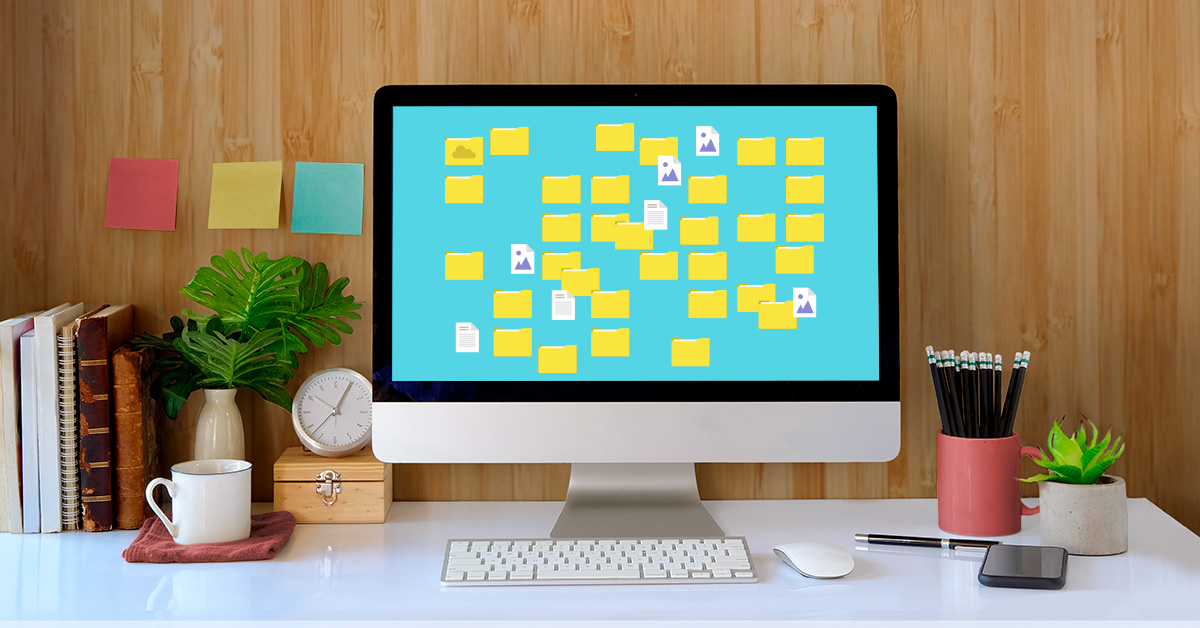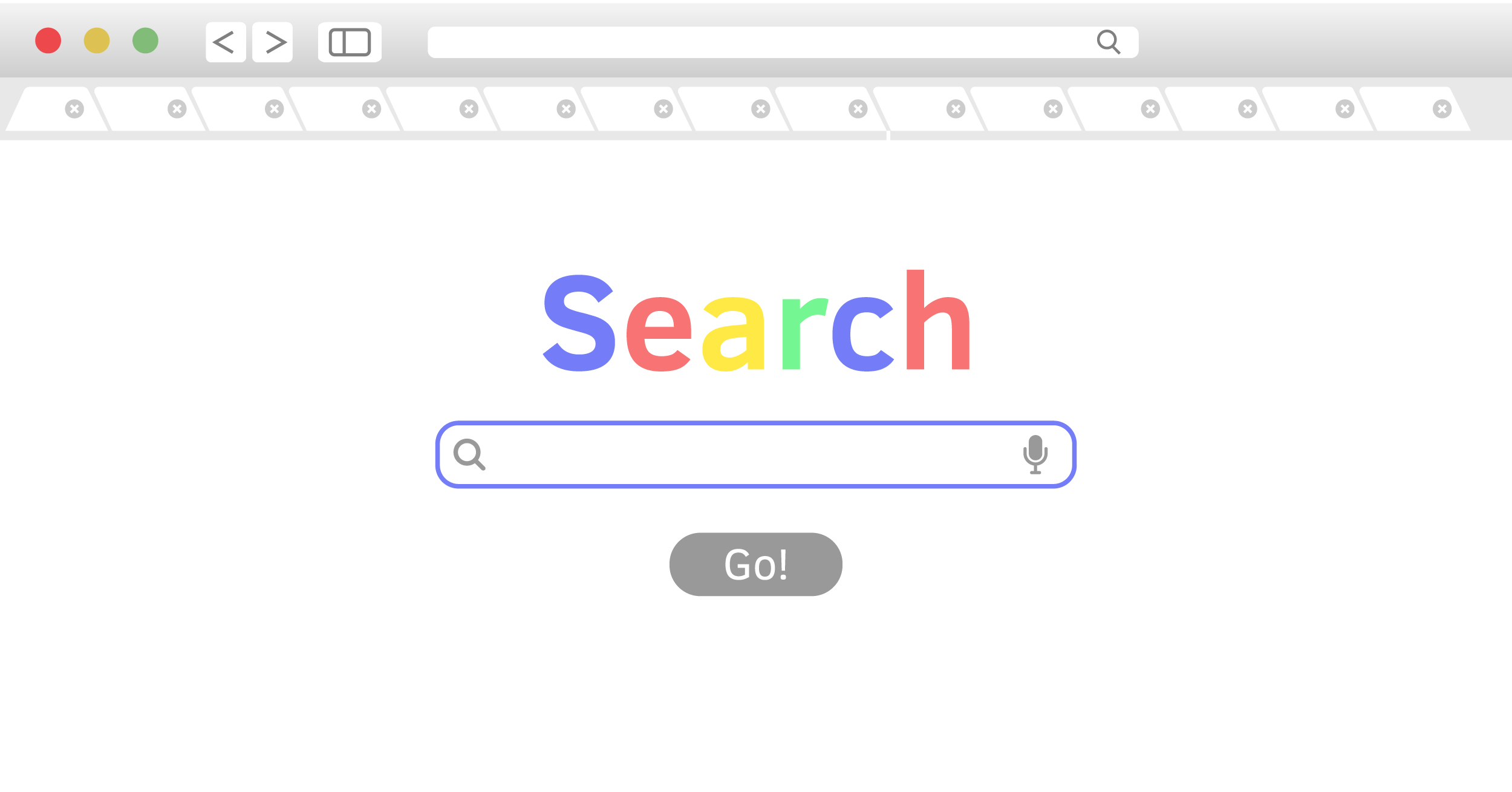Declutter Your Digital Life in 7 Steps
When your computer is running slowly or you can’t put another app on your phone, it might be time to declutter. This means getting rid of files clogging up your digital storage. One of the top causes of a slowdown is a hard drive or memory that’s almost full. Freeing up storage space can increase your device’s efficiency, maybe speed up your computer or phone and make finding your important files easier.
Knowing what to get rid of can be confusing. Here are seven steps to decluttering safely, efficiently and often.
Before you get started, back up all your devices
Programs like Time Machine (for Mac users) make a copy of your entire system every time you back up (consider doing it once a week) and saves these copies for years on an external drive. If you realize you need something you deleted, or a version of an earlier document you saved over, you can easily go into the backup and restore it. Similar programs like Dropbox allow you to back up your files to a cloud and recover them stress-free.
Now you’re ready to purge.
1. Clear your computer’s desktop
Is your computer desktop screen covered in icons, files and screenshots? Each of these items takes up memory that your computer could be using to run faster. Break the habit of saving everything to the desktop.
- Sort files with similar subjects into folders.
- Delete any unused shortcuts—this won’t uninstall the programs they link to.
- For files you don’t use often, try a file-syncing program like Google Drive, which allows you to choose what items you store locally (on your hard drive) or in the Dropbox cloud (think of it as a storage locker for the stuff you don’t use all the time).
2. Clean out your computer’s hard drive
If you have a big collection of music, movies and photos, consider moving them to an external drive. You can keep your most-listened-to music or most-looked-at photos on your computer, while freeing up storage space on your hard drive to add new stuff. Maybe you also have old programs or games that you no longer use. Deleting these can make a sizable difference to your storage capacity.
3. Empty your downloads
On your computer, everything you download from emails and the internet ends up in the Downloads folder on your hard drive. If you get an alert saying your computer is almost out of storage, it may mean you have too many files saved there. This can be especially true if you’ve been working from home and downloading large PDFs and presentations. Start by sorting the files by size and deleting the ones that are particularly large. If something looks important to you, save it to your documents folder.
On your phone or tablet, all this information about your browsing history and cookies is stored in the device’s data cache. You’ll need to clear that regularly for good performance.
4. Close those browser tabs on your computer
On your computer, numerous open browser tabs can cause a slowdown because the computer must remember and refresh each one you have open, even if you haven’t looked at that tab for weeks. Go through and decide what you’re really using. If you haven’t read that article or recipe that’s been sitting on your screen for a month, you probably aren’t going to. You can bookmark tabs that you use often or may want to return to, so you can find them quickly without keeping them open.
On your device, you should close or bookmark old browser tabs as well.
5. Move photos off your phone
Photos take up a lot of space. While your laptop or desktop computer may have loads of storage, your phone most likely does not. There are other places to keep your photos: in the cloud, in a photo app on your computer or on an external hard drive. Cloud storage, like iCloud, Google Photos, Dropbox or OneDrive, lets you keep low-resolution copies on the phone, with full-resolution photos in the cloud that you can download again at any time.
Check your messaging apps as well, as photos you’ve texted or received also take up space. Save the ones you love and ditch the rest.
6. Get rid of unused apps on your phone
If you’ve ever downloaded an app and never used it again, this one is for you. In the settings on your phone, you can see how recently you used an app and note the ones you access most frequently. Delete apps that have only seen daylight once or twice. You can always download them again if you want.
7. Set a schedule
Set a cleaning schedule every few months—perhaps every season—so your computer and devices are always in tip-top shape. Reminder apps like Due let you schedule a task months in advance and ping you when the time comes.
Keeping your devices clutter-free will help them run efficiently and create more space for the important things in your digital (and non-digital) life.
Product features may have changed and are subject to change.