
5 Benefits of Managing Your Home Wi-Fi Network
The number of devices on home Wi-Fi has ballooned: IoT devices, voice assistants, laptops, TVs and more. We also ask home internet connections to do more: Whether working from home or streaming in every room of the house, the strain on your network is greater than ever. Are you running many connected devices? Let’s take a look at the top reasons to start managing your network.
Who is this for? What if I have fiber?
Management of your Wi-Fi settings gives you more control of your home network, keeping it safe, fun and productive for everyone in the home. If you’re not at the 1 gig speeds common to fiber internet connections, that’s all the more reason to look into a Wi-Fi connection manager: You can get faster speeds from your current connection with just a few minutes of configuration.
What are the 5 benefits?
1. Increased security – Wi-Fi management is key to a secure home network. In your Wi-Fi security settings, update your router password, as this helps ensure your traffic cannot be intercepted by bad actors. Be sure to choose the strongest, most up-to-date encryption standards, which may not be enabled by default. Web security company Norton recommends WPA2 with the Advanced Encryption Standard (AES) layered on top of that. (If you only have Wired Equivalent Privacy (WEP), it’s time for a new router!)
2. Better performance – Performance goes hand in hand with security. First, you can see what devices are on your network—maybe a device is hogging bandwidth, and it’s time to restart it or remove it. Removing unknown or outdated devices can help keep your network secure. If you do see an unknown device, remove it and change your Wi-Fi and router password. Second, staying current on firmware updates is a security and performance best practice. Finally, if you have two Wi-Fi networks with the same name, and each has either 5G or 2.4G, short for gigahertz, as part of its name, that’s an opportunity. These numbers refer to the “bands” that the Wi-Fi signal carries over—2.4GHz (gigahertz) has greater range but lower speeds, while 5GHz has the opposite. A good Wi-Fi manager allows you to collapse those networks into one that automatically steers device traffic to the optimal band.
3. Internet parental controls – You can limit screen time and restrict or whitelist websites accessed from your Wi-Fi, usually by creating profiles and assigning devices to them. You can ensure your kids access age-appropriate content. Keep in mind, though, with so many devices and cellular connections, this may be just part of the solution. If your children have cellular devices, it may call for a more holistic parental controls app.
4. A guest network – A guest network can prevent access from potentially dangerous traffic from invading the rest of your network, and restrict the devices someone on your network can gain access to. Rotating the guest network password now and then prevents a glut of devices from bringing your whole network’s speeds down, without requiring you to reconnect all of your own devices.
5. Convenience and troubleshooting – Finally, a good Wi-Fi manager empowers you to manage the connections of whatever hardware you’re using. Whether you have a mesh network, a Wi-Fi extender or smart home devices, it’s much easier to see what’s gone wrong. This can save you a call to customer service, or give you more knowledge when you do reach out for help. Sometimes you just need to restart a device or check to make sure one is functioning properly.
How do I access a Wi-Fi Manager?
You likely already have a Wi-Fi manager, depending on your hardware and your internet service provider (ISP). To find it, Google both “[your ISP] Wi-Fi manager” and “[your router brand] Wi-Fi manager.” Contact your ISP customer support or look at your router’s manual. (Tip: try searching “[model name] manual”—free sites house PDF copies of all sorts of instruction booklets!)
Once you have accessed your Wi-Fi manager, you’ll see setting related to your home network setup. Here’s an example of a Wi-Fi manager from a router manufacturer. This one is accessed via web browser on your local network, but some companies have apps to control Wi-Fi!
There’s also network management software you can buy, but that may be overkill for a home network. Start with your router’s or ISP’s manager, and think about upgrading from there.
One more thing: check your router
Remember, if you’re having internet trouble, or trying to get the most out of your network, managing your home Wi-Fi connection is just one lever to pull. Larger homes might benefit from a mesh network or using extenders. Or, if your router is a rental or a few years old, the best Wi-Fi router for your home is a one-time purchase that lets you take advantage of the internet service you’re already paying for. The more connected your home is, the more Wi-Fi management can help!
A network like yours needs Frontier Fiber with multi-gig speeds
Watch that Wi-Fi perform with the right fiber connection. Frontier Fiber harnesses the best of the fiber technology—giving you uploads and downloads up to 2Gig. Find out the advantages of Frontier Fiber here. Then check here to see when it’s available at your address.




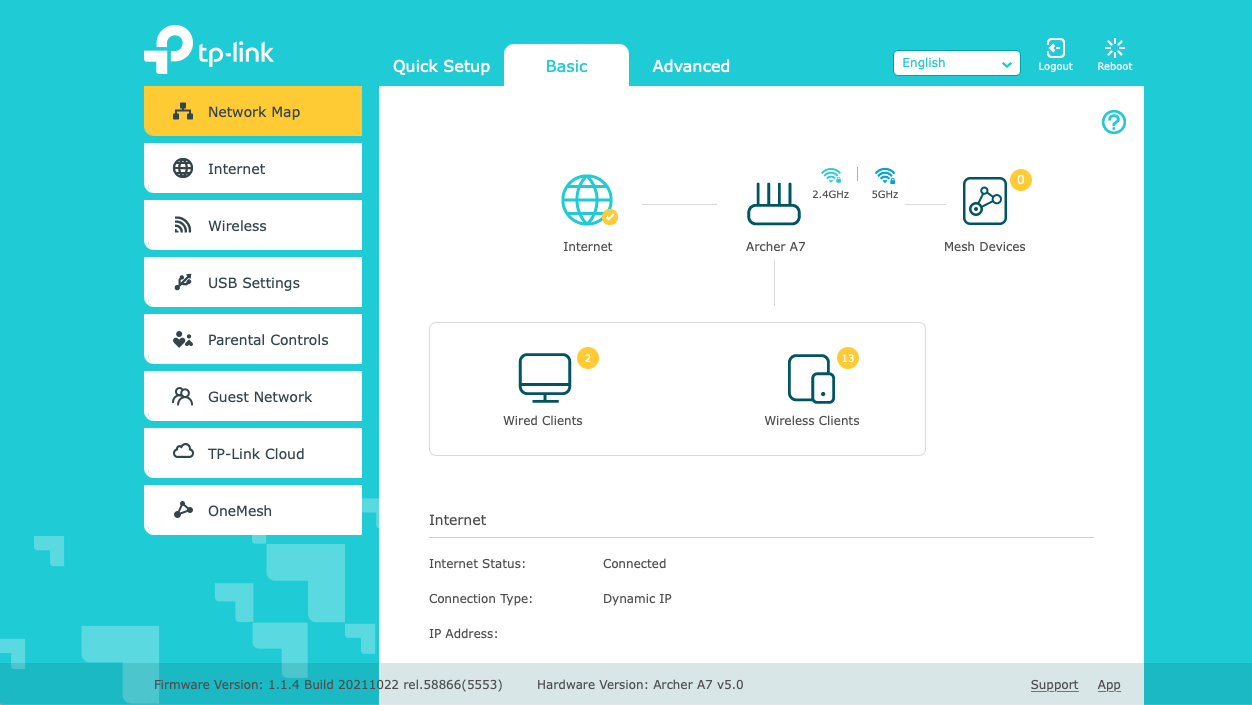
How do I check for my Wi-Fi Manager on my Frontier account?
Hi Richard, thanks for the question. This is going to be device specific in many cases. If you’re using the hardware provided by Frontier, typically an Arris device, you have a couple of options. The first is to use our My Frontier mobile app for iOS and Android available right now in their respective app stores. For much more in depth network management you can access the router’s user interface by browsing to the device and logging in. The devices we provide have the access information printed on the label. It will usually have an IP address to access, like 192.168.254.254 and login info. If you have our Fiber service with Eero devices you would want to use the Eero mobile app for iOS or Android. And lastly, if you’re using your own network hardware you would have to refer to the device manufacturer for information on device / network management. Hope this information helps! ^Michael
We have Arris NVG468MQ. How do we make sure we have the latest firmware level?
Hi Karim, with the Arris NVG models we maintain the firmware for each device and there may not be a definitive newest version. A revision that appears to be newer based on version number typically represents minor changes to support different technologies used across our network. If you have a more specific question regarding your NVG model router we’re available to assist through Social Media at the links on this page. ^Michael