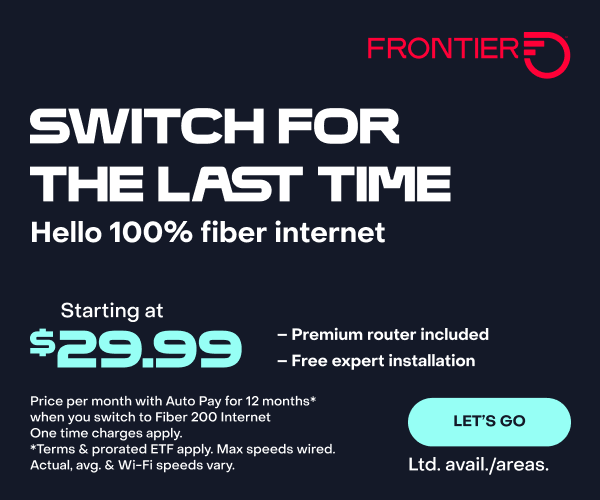Image: Lynette Marshall
3 Tips for Storing Digital Photos to Keep Them Forever
Think back to a time you took a photo of your dog with your phone to post on social media. You probably tried a few different angles and moved around to get the lighting just right. Sixteen photos later you have the perfect instagram post—and suddenly a lot less storage space.
According to Gigaom, most of us keep an average of 630 photos and 24 videos stored on our phone. Storing digital photos may not seem like a difficult task at first, but with the limited storage space available on our devices, finding a long-term solution can feel daunting. We’re here to help!
1. Free up storage space on your phone
Before you look for other solutions, start by trying to manage the available space on your phone.
It’s happened to everyone. You’re about to capture an amazing moment, but then you see it: “There is not enough available storage to take a photo.” Even if you see that message often, there’s still hope!
Free up space on iPhone
- Navigate to settings.
- Choose General > iPhone Storage.
- Wait for any spinning wheels to disappear (your phone’s just taking inventory.)
- Under the visualization of your storage space, you’ll see a list of recommendations that may include things like “Auto Delete Old Conversations” and “Review Downloaded Videos.” Select “Show All” to view all recommendations.
- Take action on each recommendation depending on how much space it says you can save.
- Lastly, scroll down to see which apps on your phone are using the most storage and see if you can free up space from them. You may find that you have 3GB of music on your phone that you never listen to because you prefer Pandora or Spotify.
Free up space on Android
- Navigate to settings.
- Select “Storage”
- Select “Free Up Space.”
- A list of files will appear with checkboxes next to each. Check the box next to each file you no longer need.
- At the bottom of the list select “Free up.”
- From the “Storage” menu, you can also select any storage category to see what’s taking up the most space.
- If you see anything in there you don’t need, delete it!
2. Back up photos to the Cloud
If regularly freeing up storage space on your phone sounds like a hassle, the cloud is the way to go. Whether you’re using an iPhone or an Android, there’s a seamless solution that will work for you. Both will automatically upload your photos and videos to the cloud as you capture them. All you have to do is buy the space you need.
Back up photos to the cloud on iPhone
Apple’s cloud service, iCloud, allows you to keep photos and other files in sync across all of your Apple devices. That means your photos, videos, emails, and all other information will live in the same place, regardless of whether it came from your iPad, iPhone, laptop, or desktop. You can access these files and photos anywhere you can access the internet by logging into iCloud. You can get 50GB of iCloud storage (nearly doubling the capacity of a standard 64GB iPhone) for 99 cents a month.
Back up photos to the cloud on Android
If you’re more of an Android person, the Google Photos app is a great cloud storage service. Your first 15 GB of space are free, and then, just like iCloud, you can purchase additional space at a reasonable price.
3. Dump your photos on an external hard drive
If you like knowing that your files are safe and sound in your own home, you may want to purchase an external hard drive. As storage technology has improved, it’s become more affordable. You can pick up a 2TB hard drive (that’s 2,048GB!) for under $100 and never run out of space for photos.
If you use one of the cloud services above, you can download your files to your computer from there. If you prefer not to use a cloud service, plug your phone or camera into your computer and download the files to your machine directly.
Next, plug in your external hard drive, wait for it to show up on your computer and drag in your files. Just like that—it’s the 21st century photo album (except this one can hold hundreds of thousands of photos!)
If you find yourself missing the real thing, there are a few different services that you can use to print photos and create custom photo books:
Next time you’re the designated photographer, try out all the angles, make sure the lighting is perfect, soften you grip on the phone, and take as many pictures as you want!
Product features and prices may have changed and are subject to change.