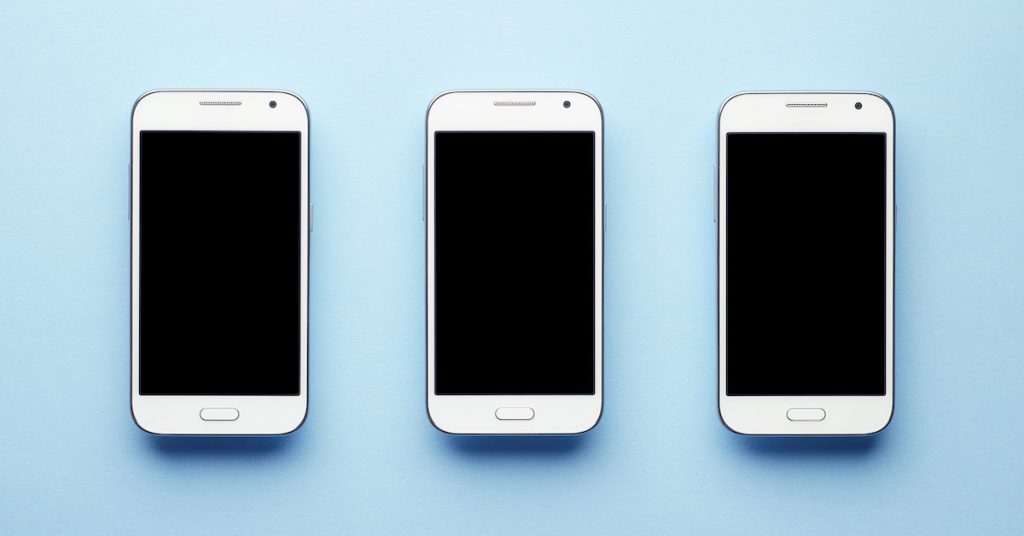
How To Manage Screen Time for Your Kids
If you’re a parent, you don’t have to read it online to know that children have unlimited entertainment options to choose from, all available on a smart phone, TV, or any other device with an internet connection.
We love the internet, and it’s a good thing! But as you may have experienced yourself, it turns out that you can have too much of a good thing (hi, Instagram, Twitter, Facebook, etc). If you help your kids find the right balance between media use and other healthy behaviors, they’ll thank you for it someday (maybe). Here are 4 tips to help you create a workable family plan to manage screen time.
Step 1: Understand the impact of screen time on children
Health organizations regularly research and publish peer-reviewed literature focusing on screen time for infants, toddlers, pre-school and school-aged minds.
Among the potential negative impacts of too much screen time, the American Academy of Pediatrics (AAP) lists:
- inadequate sleep.
- difficulty paying attention.
- difficulty learning.
- a higher incidence of obesity.
- a higher incidence of depression.
- exposure to inaccurate, inappropriate, or unsafe content.
- compromised privacy and confidentiality.
Step 2: Talk to your kids about screen time
Managing screen time for your kids isn’t just about setting a time limit—the goal is to provide your child with the guidance to build healthy media habits to support their overall developmental, physical, and mental health.
Tell them why they should care
If you’re only telling them what to do and not explaining why, you won’t see the same benefit. Explain how balancing screen time is an important part of growing healthy and happy in body and mind, and establishing healthy habits for life.
Show them the possibilities
Help your children see all of the different ways to play. Discuss the importance (and fun!) of unstructured and offline play to stimulate their creativity. Show them the importance of physical activity, hands-on exploration and face-to-face social interaction in the real world.
Prepare them
Using the internet and consuming media is normal and you should give your children the tools to do so safely. Talk to them about privacy, predators, and choosing age-appropriate material.
Be a role model
It’s OK to acknowledge that managing screen time can be challenging, even if you know it’s the right thing to do. Try your best to reflect healthy screen time habits yourself, and talk to your kids about how devices and apps are made to be hard to put down (and even us adults struggle with it).
Co-view and communicate
Particularly with young children, co-viewing or parent-child shared media use is an important tactic to use. You should help your child understand what they’re seeing and how it can be applied to the world around them. The AAP recommends co-viewing for children ages zero to five years old. For adolescents and teenagers, it’s important to pay attention to what they’re doing online so you’re ready to intervene and educate as necessary, so keep the lines of communication open.
How you say it matters just as much as what you say. The American Psychological Association recommends that parents avoid suggesting that technology is something to fear, or setting overly restrictive limits.
Step 3: Set screen time limits and make a family media plan
According to the AAP, kids need and expect limits. In 2016, they released a new policy statement on media use and children to educate parents on how they can help their children build healthy media habits.
The World Health Organization takes it one step further, suggesting that eliminating screen time as much as possible for children under five years old will make for healthier adults.
Recommended screen time for infants, toddlers and children
Less Than 18 Months | 18 to 24 Months | Two to Five Years | Six Years or Older |
Avoid | Less than one hour (co-viewing) | One hour (co-viewing) | Set consistent limits |
Video chatting is OK | Choose high-quality programming and co-view | Choose high-quality programming and co-view | Should not take the place of adequate sleep, physical activity and healthy behaviors. |
Source: American Academy of Pediatrics
Making a family media plan
HealthyChildren.org provides a tool based on the AAP’s recommendations that helps parents create family media plans with their children. The media plan defines and outlines limits and rules around the use of screens and also provides an opportunity to discover healthier media habits and discuss them with your family. It includes prompts about creating screen free zones (bed, school), setting screen free time (meals, gatherings), making curfews, choosing media, safety, and health.
Step 4: Use tools to keep everyone on track
Mobile parent controls
Use settings like Screen Time and Content & Privacy Restrictions on iOS and Family Link on Android to set daily app usage limits, device curfews, and content restrictions (you may want to allow access to an e-book application and block access to multiplayer online games). Google has an entire site dedicated to the tools you can use to find digital balance for your family. Chances are, if you have a device, it has some sort of built in parental controls or content filtering tool.
Desktop parent controls
Screen Time works on desktop just like it does on iOS, so you can set usage limits, curfews, and content filters. If you’re running Windows, you will be able to set parental controls in the Family Safety tool through your Microsoft account.
TV parent controls
Roku TV allows you to set limits on TV and movies according to ratings (G, PG, PG-13, R, etc.). You can also block unrated programs.
Apple TV lets parents set limits that exclude explicit music and podcasts and allow only age-appropriate rated movies, TV shows, and apps.
Fire TV works in much the same way. Your pin is required to set and manage parental controls and you can set age-appropriate limits on content pegged to ratings for movies and TV shows. You can also restrict access to installed apps and games and to explicit music.
Console parent controls
Xbox allows you to manage screen time by limiting access to the console itself as well as specific games, movies, TV shows and apps on Xbox Live. Profiles allow parents to set different restrictions for their 9 year old and 13 year old. You can also set limits on how long each child can use the console each day or week.
Parental controls also enable you to select from six options to filter Web content, ranging from “Designed for Children,” which brings up only kid-friendly sites, to Warned on Adult, which alerts the viewer to adult content but does not block it.
Playstation allows you to create a “family manager” account that lets you manage screen time and content restrictions for each user. Setting limits on screen time and game time is simple. You can control usage with time limits and playable hours. Once the allotted screen time is up, you can set an alert to notify you or you can have the system automatically log your child out of their account.
There is no one size fits all media plan, especially as your kids get older. The key is to design your own plan to manage screen time together with your kids and to communicate the agreed-upon rules and limitations.


Join the conversation