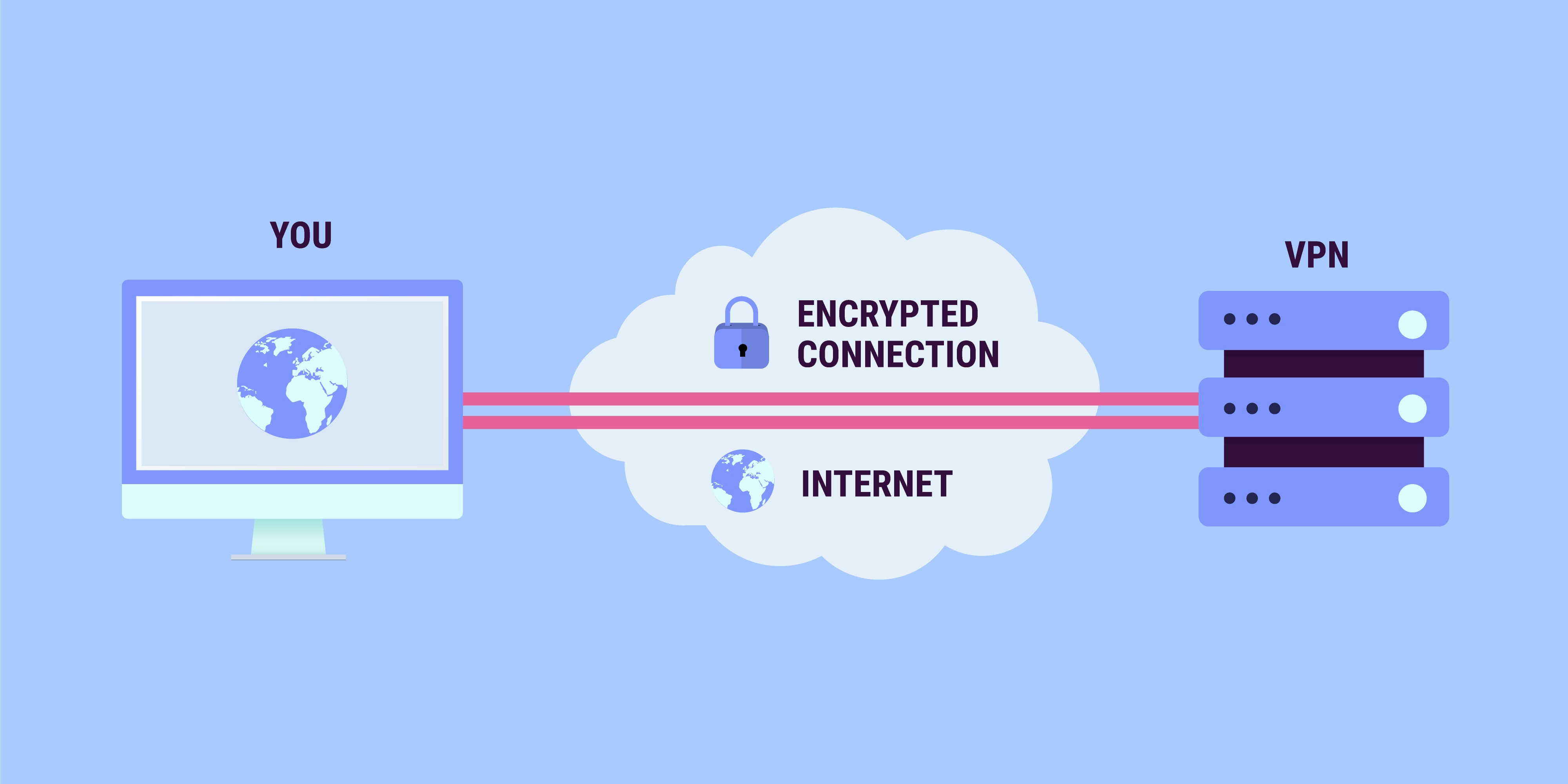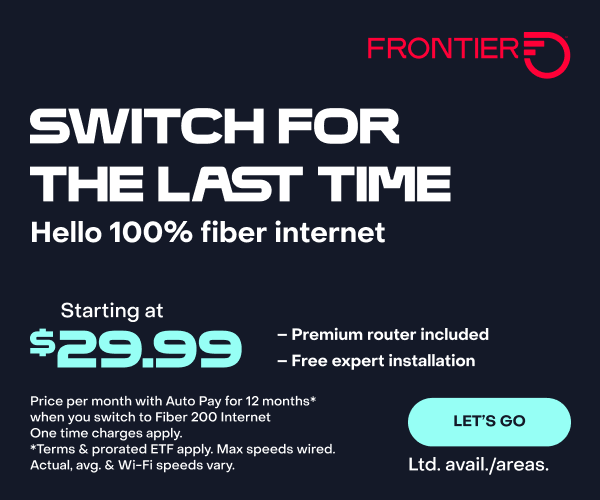Understanding Your VPN
When you first start working from home, this phrase just might throw you: “You need to VPN in.”
Let’s unravel that mystery right away.
VPN stands for Virtual Private Network. This is your employer’s way of adding a level of security and privacy when you’re sending and receiving all kinds of documents online. All of the data to and from your computer travels through the VPN server on its way to your company’s private network. In simple terms, it basically sets up a secure tunnel through the internet, using all kinds of encryptions and protocols.
Here’s what it looks like
How to VPN in
This is much easier for you than it sounds.
- You’ll use your own home internet service to connect, just as you always do.
- Get in touch with your company’s IT department to find out how to download their VPN software onto your computer or other devices.
- Follow your company’s instructions to download the software and connect.
- They will help you with the right ID and password for signing in every time you connect.
- You will probably be able to keep a widget on your desktop that you can click on to sign in each time.
- Make it a habit to connect to the VPN every morning, just like signing in to your company’s email.
- If you have any problems connecting, get in touch with your IT department for help.
Is your VPN slowing you down?
Here’s why
If it seems like your computer or device isn’t downloading and uploading documents as fast as it did when you didn’t go through the VPN, there’s a good reason. You’re adding an extra step to sending and receiving data. Now your data has to be encrypted when it travels both to and from your device. That takes some extra data and time.
You can, and should, expect a small loss in speed of about 10-20% from this encryption process. This is typical, but can be greater depending on the age of your device, its processing power and the current demands you are placing on it with the services you are using. An example of a function that imposes a heavy demand is video chat. It takes a tremendous amount of data and has to be processed very quickly. It’s not uncommon to experience some speed issues when video chatting via VPN.
What’s more, VPNs are dependent on the speed of the connection you have, so don’t expect it to be faster than the connection you have from your internet provider.
How to troubleshoot speed issues
DIY fixes:
- Check for network usage: If others on your home network are streaming movies, playing online games or are video chatting while you are working, these activities are putting a strain on your network bandwidth.
- Run a speed test: While connected to your VPN, run an online speed test, and write down the download and upload speeds. Now disconnect from the VPN, and run the same test. Compare this with speeds while on your VPN. This way, you understand the slowdown and can have expectations of how long your tasks may take.
- Use a wired connection: You may not know it, but your speed may be impacted by your wireless connection, namely the wireless network interface card for the device you are using. In general, a wired connection is always faster and is not subject to interference from other wireless devices or items in your home like fish tanks and microwaves.
- Restart your modem/router: Restarting your modem/router can overcome slowdowns that occur over time due to memory leaks.
- Restart your device: Similar to your modem/router, your device can slow because it has run out of free memory and/or resources. Restarting your device clears this memory and shuts down resources you may not be aware are running in the background.
- Install updates: Ensuring your device and software are up to date is always a best practice for security, and it also ensures your system is operating at peak performance. If you’re using a company provided device, you may need to reach out to your IT department to ensure your system is current.
Your company help desk fixes:
- Change servers: VPNs operate through servers all over the world. You may be in Tampa, your company is in San Diego, and the VPN server you are using is in Chicago. Depending on your VPN, you may be able to change the server to which you connect. So rather than connect to one in Chicago, you can connect to one in Dallas. This change may help if the VPN server in Dallas does not have as high utilization as the one in Chicago.
- Change settings: In order for your VPN to function correctly, its settings need to be just right. Your company or VPN IT help desk may have some alternate setting to improve performance.
- Device performance: Your company or device manufacturer may also be able to provide you with tips on how to improve your device’s performance while using a VPN.
Your internet provider can help
- If you have tried the DIY steps, talked with your IT help desk and are still experiencing severe slowdowns, your issue could be outside the scope of your VPN. It might be your internet service. They probably can’t help with your software, but they will know if there are connectivity problems in your area.
Easy to use, secure, necessary: that’s the VPN connection to establish when you’re working from home.