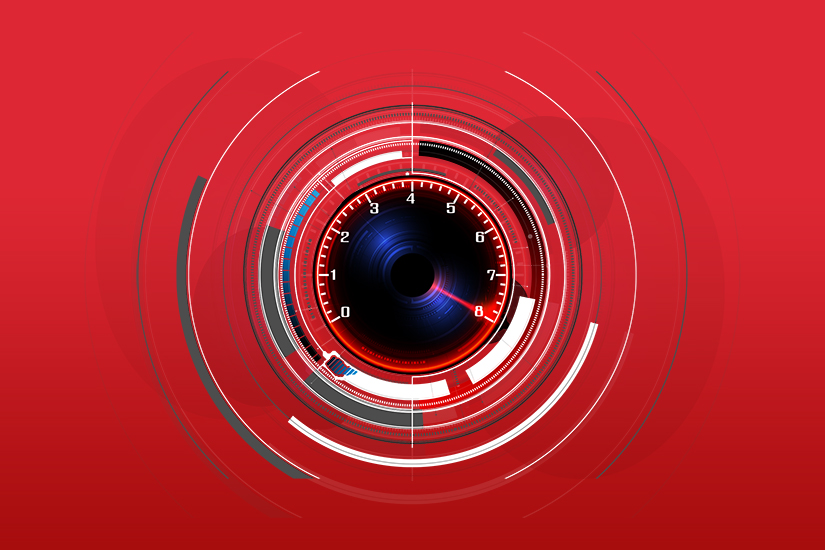
How and Why to Conduct an Internet Speed Test
2 commentsUpdated on March 22, 2023
Wondering how to test your internet speed and performance? It’s important to know how your internet is working for you no matter how you use it—from gaming to streaming entertainment to uploading to social media to working from home or shopping, emailing and video calling.
Knowing your current speed will help you upgrade to the right speed when you’re looking to make that move to a fast fiber optic connection.
Check out our tips.
Testing your internet speed
Online speed tests are the way to measure your internet speed. A speed test is easy to use and gives you a lot of information: download and upload speeds in megabits per second (Mbps) and also ping, or latency, which lets you know how quickly your tested device receives a response after you’ve sent it.
Although there are several speed test tools on the market, we recommend using the Ookla test, which has a great reputation for consistency and accuracy. When, how and where you test are all important as well as other network factors. It’s best to run tests from a few different devices—and at different times of day—so you can look across the spectrum of results to get a sense of your typical internet performance for that day.
The speed test sends a ping or signal from your computer to a default testing server (a computer chosen by your internet provider that provides data to many other computers). The farther you are from your server, the longer it will take for the signal to reach it, thereby affecting the test outcome. To optimize your test, use one in which you can select the server manually and then compare results. Ookla is one test that gives you this option.
How to do a speed test
A speed test is simple, takes just a few minutes and gives you a lot of valuable information.
- As your standard, use a computer that is hard-wired to your router. You can also do testing from Wi-Fi–enabled devices, knowing your speed will not be as fast.
- Before testing from your hard-wired computer, turn off any VPN, online backup services and streaming services on your devices (phones, tablets, smart TVs)
- Open your speed test. Click to start the test.
- Run the test as many times as you like to see if there are variations.
- Test your Wi-Fi devices in the same way.
Results you can expect
Run tests on a few devices and connections at different times of day to gain a better understanding of your overall performance.
With 1 Gig service, for example, your measured result could be 600 or 500 Mbps download speed, depending on time of day and the number of people in your home who are using the internet for various tasks all at the same time.
With a 100 Mbps service, for example, a test could come back showing upload speeds as fast as 91 Mbps while another could show uploads closer to 33 Mbps.
Remember your bandwidth issues, too
All users and applications in a home share the same bandwidth. So, if you’re working from home along with a household of others who are each using various devices for gaming or streaming TV shows, each individual user will experience less than the full bandwidth available to your home. And each person’s experience will differ, depending on whether they’re using a low-bandwidth-demand application like email versus a high-bandwidth-demand application like video conferencing or gaming. Add to this the fact that your use is likely comparable to that of every other home in your neighborhood. If everybody is online as much as you are, it will affect network traffic and impact performance, too.
One way to manage your performance is to understand what applications need more bandwidth and to manage your simultaneous use of them among family members. Here is a helpful link to guide you on the speeds you would need in order to download files, participate in video conferences and stream live content at the same time.
The better informed you are about the speeds you need and your typical internet performance, the smoother your life online will be.
Frontier Fiber is built for the way you live today—and tomorrow
If you’re still on the lookout for the right ultrafast internet connection for streaming, gaming, working from home and running your smart home—all with enough bandwidth for everyone—find out about Frontier Fiber. Then check here to see when it’s available at your address.
Product features may have changed and are subject to change.




My download speed is averaging 5 to 6 megabytes and I was under the impression that the download speed would be greater with fiber. What speeds should I be getting with fiber?
Hi Lori, thanks for the question! Frontier Fiber is currently available with symmetrical speeds of 500, 1 Gig, 2 Gig, and 5 Gig and down the road we will be able to deliver even faster speeds. I’m unsure what you’re using to test your connection, but the first thing that jumps out at me is mentioning of megabytes rather than megabits. File size is represented as bytes, as is the download of a file, however data throughput is represented in bits. There are 8 bits per byte, but with the inclusion of typical network overhead a quick and easy 10:1 ratio can be applied. The next consideration is are we observing this over Wi-Fi, and if so are there other devices on the Wi-Fi, what generation of Wi-Fi technology, how far away is the access point and are there any obstructions, is the access point a wireless leaf on a mesh or is it the main gateway, how many competing networks are also in range etc. Because there are so many variables once data takes to the air, we want to test without them. The best way to do this is right at the gateway device and all of our recent hardware includes a built-in ability to test throughput. If you have Eero, this can be done through the Eero app, and our other devices are accessible through a browser. Additionally, if you have a computer that can be plugged in via Ethernet to the wired gateway device, you could test at one of several well known testing sites, but our favorite is Ookla – https://fybr.to/4bryHaQ. If you have any further questions or need direct assistance with testing you can connect with us at the social links on this page. ^Michael