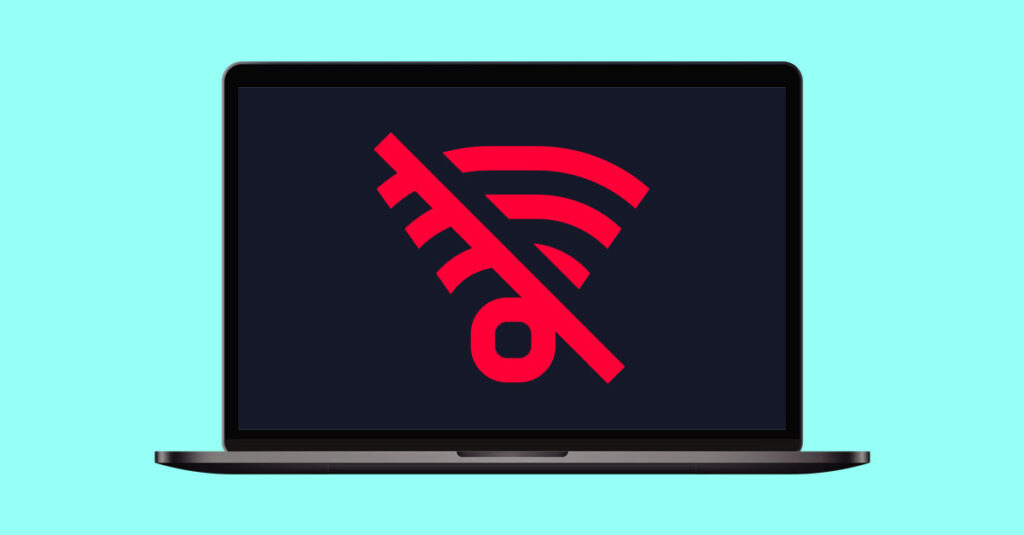
How To Do Your Internet Troubleshooting Online
It’s probably happened to you at one time or another: You’re working online, watching a movie or playing a game, when suddenly that awful “no internet” message pops up. Or maybe your usually speedy internet connection has slowed to a crawl.
Fortunately, you can often restore your internet connection yourself without having to call your internet service provider (ISP). And even if you do have to contact your ISP, online tools may be available to troubleshoot your home network issue.
But first, try doing the following before contacting your ISP:
- See if there’s an internet outage in your area by checking websites like Downdetector.com. Or see if your ISP has an online tool on their site for checking on a local outage.
- Restart your router and modem. This will clear any temporary bugs and will often fix the internet connection on your router. To do this, unplug your router and modem or your router/modem combination unit, if you have one. Wait at least 60 seconds, then plug the modem or combo device back in. If you have a separate router, wait about a minute or so and then plug it back in. It may take a few minutes for your Wi-Fi network to boot back up. (Please note that restarting your router is not the same thing as resetting it, so don’t press the Reset button just yet!)
Once you’ve determined whether it’s a Wi-Fi or internet connection issue, you can move on to next steps.
Wi-Fi troubleshooting tools
If it’s a Wi-Fi connection problem, check your Wi-Fi manager for possible issues, such as a device you don’t need that is hogging bandwidth. While you’re checking, you can also try switching your Wi-Fi frequency band to help prevent interference as you troubleshoot your internet connection. Most routers have 5G (gigahertz) and 2.4G frequency bands.
If your Wi-Fi connection is slower or spottier than usual, try moving the router to a more open, central location in your home, if that’s possible. A Wi-Fi range extender, such as the TP-Link RE605X or Linksys RE7350, may also solve the problem. Installing mesh Wi-Fi is another way to help eliminate dead spots in your home.
If you can access the internet with an Ethernet cable connected to your router but not through your Wi-Fi network, you may need to restore your router’s factory settings by pressing and holding its Reset button. It’s often tiny, so you may need something like a pen or paper clip to do this. You’ll have to go through the setup process when it reboots, but it may solve your Wi-Fi issues.
Fixing network connection issues
Make sure your Ethernet and phone cables aren’t damaged and are securely connected to their sockets. Inspect the internet connection box outside your home for signs of damage, such as a cable that’s been chewed by squirrels. Check for loose connections on a coaxial cable splitter, if you have one.
If your internet connection is too slow, you can go to the Speedtest website and compare the Mbps (megabits per second) result against the speed indicated in your latest bill. If the current speed is a lot slower, there may be an issue.
If your internet is not working but is connected, use your anti-virus software to scan your hard drive for viruses, spyware or malware that could slow down the connection. Sometimes your anti-virus software itself can be the problem in disrupting your internet connection. Check with your software provider for a troubleshooting solution they recommend.
Troubleshooting connection issues online
Still no or slow internet? It’s time to contact your ISP. But hold the phone—the good news is that some ISPs offer several convenient online troubleshooting tools.
Here are some of the options to look for on your ISP’s website:
- An automated troubleshooting tool ensures you’re getting your expected services and they’re working properly. If you’re using the router supplied by your ISP, the tool will automatically restart your router and immediately correct any problems it encounters.
- Support wizards that walk you, step by step, through resolutions for restoring your internet or Wi-Fi connection or fixing a connection that’s slow or frequently disconnects.
- Videos that show you how to restart your router, connect wireless devices to your Wi-Fi network and more.
- Live chat with a member of the technical support team.
- An app to see if your router is online. The app will perform a diagnostic test and try to resolve your connection issue. If it can’t, you’ll be connected to a representative, or you can make an appointment for a technician to come to your home. You can also use this app to pay bills and manage your account.
Frontier Fiber is built for the way you live today—and tomorrow.
If you’re still on the lookout for the right ultra fast internet connection for streaming, gaming, working from home and running your smart home—all with enough bandwidth for everybody, find out about Frontier Fiber. Then check here to see when it’s available at your address.
Product features may have changed and are subject to change.




Join the conversation