
How to Turn Alexa Into Your TV Remote
She can play your favorite songs, make your coffee in the morning and help you set your thermostat. But did you know you can also use Alexa to control your TV?
It’s one of the 100,000-plus skills you can enable on your Alexa device to make life a little easier—and more enjoyable.
For those who want to get the most out of their technology (and their technology investments), here’s everything you need to know about turning Alexa into a TV remote control.
How to control your TV with Alexa
To use Alexa to control your TV, you need three things: a Wi-Fi network, a smartphone equipped with the Alexa app and a smart TV that supports Alexa. If you have an older model TV with an HDMI port, you can connect a device like the Amazon Fire Stick and use Alexa as a voice-activated Fire Stick remote.
Note: If you don’t have the Alexa app, you can download it from the Apple App Store or Google Play.
Once the Alexa app is installed on your phone, open it and look for the More button on the bottom right of your screen. Tapping that will open a new menu. Scroll down to Settings, give it a click and then select “TV and Video.”
Keep in mind, in order to turn your Alexa into a remote control, the smart TV—or streaming devices—you want to control must be connected to the same Wi-Fi network as your smartphone.
The Alexa app will prompt you to select your service provider (for example, DISH or DIRECTV) or streaming device (Roku, Amazon Fire Stick, etc.). After you hit “link” or “enable” (it depends on what you’re trying to connect), you may be prompted to log into your device or service provider.
There may be additional on-screen prompts to enter a code sent to your device. Just follow the instructions on the screen and you’ll be fine.
After those steps are complete, it’s time to select the TV you want to connect and the Alexa devices you’ll use to control said TV. And—ta-da!—you’ve turned your Alexa into a TV remote control.
Heads up! Alexa doesn’t work with every streaming service app. In addition to Amazon’s Prime Video service, you can also use Alexa to control Netflix, Hulu, Showtime, ESPN and select network apps. If you have questions about a specific device or app, searching on Google can help you find the most up-to-date answer.
What can I ask Alexa to do and what are the commands?
Now that you’re controlling your TV with Alexa, you can use a slew of voice-activated commands to watch and enjoy your favorite shows.
Prompts that turn your Alexa into a TV control
Turning on and off the TV
- “Alexa, turn on [TV/device name]”
- “Alexa, turn off [TV/device name]”
Using Alexa to control your TV volume
- “Alexa, lower the volume on [TV/device name]”
- “Alexa, mute/unmute [TV/device name]”
Finding something to watch
- “Alexa, open Netflix [or Hulu, etc.]”
- “Alexa, search for comedies on [TV/device name]”
- “Alexa, play “Friends” on [TV/device name]”
- “Alexa, scroll up.” You can use this command (along with prompts like “scroll down” or “scroll to the right” to navigate the Fire TV menu on the screen hands-free. Once you find something you like, just say “Alexa, select.”
- Alexa can also help you find something new to watch. Try prompts like “Alexa, search for Italy travel videos on YouTube,” or “Alexa, show me comedies on Prime Video.”
Controlling the playback
- “Alexa, pause [TV/device/show/movie name]”
- “Alexa, rewind [TV/device/show/movie name]”
More sophisticated Alexa requests
- “Alexa, find my remote.” If you own (and misplace) an Alexa Voice Remote Pro, this prompt will trigger the remote to play a sound, making it easier to figure out which cushion it slipped behind.
- “Alexa, call Mom.” The newer Fire TV Cubes can turn your TV into a video-conferencing device, as long as you have a compatible webcam.
- You can use Alexa’s Routines feature to turn off select devices at specific times, making it easier to stop binge-watching a new show and get to sleep.
- If you have the Fire TV Cube, you can ask Alexa to switch from a smart device to live TV. To set this up on your Fire TV Cube, go to Settings > Equipment Control > Manage Equipment > Add Equipment, and then select Cable or Satellite.
To take full advantage of everything Alexa has to offer, you’ll need to make sure you have a strong internet connection throughout your home. If you suspect one of your rooms has a Wi-Fi dead spot, here’s what you can do to find and fix it.
Frontier Fiber makes your streaming more entertaining
You want to see and hear every minute of that show, movie, concert and sporting event, right? Then you want the connection that fiber gives you. Reliable, smooth, with plenty of bandwidth to go around. Learn about the advantages of Frontier Fiber. Frontier Fiber is available in select areas—check here to see when it’s available at your address.
Product features may have changed and are subject to change.


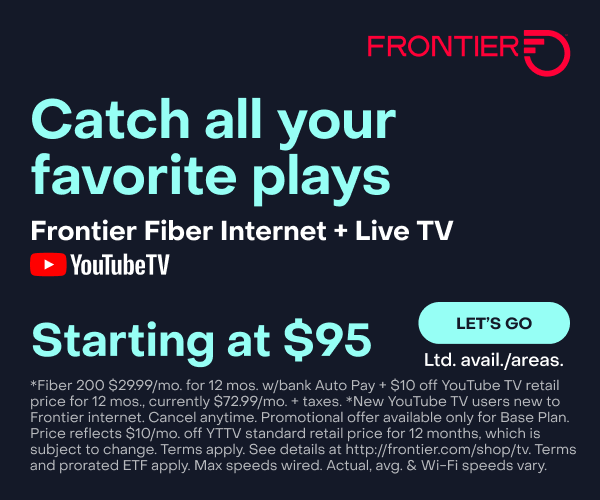

Join the conversation