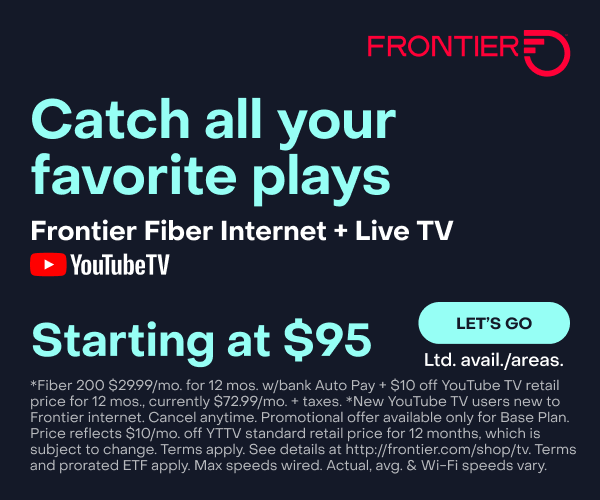Why Do I Need Subtitles When Streaming?
It’s a familiar feeling in the age of streaming: You’re watching a movie at home when suddenly you can’t hear the actors. You turn up the volume, so you don’t miss the plot. But that doesn’t help, and you start to wonder—is it me or my TV?
Chances are, it’s not you. A recent Vox poll concluded that 57% of those polled use subtitles because they can’t understand what anyone is saying.
Why can’t I hear anything?
Subtitles are getting more popular. But we didn’t always need them. So, what’s the problem? You might wonder if it’s a tech issue, or if your internet connection is causing it.
While it’s true that low internet speeds result in low-quality sound—or the annoyance of dialogue out of sync—two other factors can contribute to poor sound:
TV sound design
The majority of movies are still made for the big screen. Dolby Atmos is the industry standard for sound design. Films sound loud and crisp in theaters. But running big sound through small TV speakers can result in dialogue compression and uneven volume.
To combat this, you can buy a soundbar that connects wirelessly to your TV. Some devices, like the Sonos Beam, can connect directly to your phone, too.
Differences in loudness among streaming services
Each streaming service has its own loudness specs.
Loudness—measured in decibels and LKFS—varies across streaming platforms, countries and TV sets. Netflix’s sound mix specifications state that the average loudness for their shows must be -27 LKFS and dialogue-gated. Amazon Prime shows are mixed at -24 LKFS. This seemingly slight difference, between -27 and -24 LKFS, has a profound effect on listening. You’re not imagining things: Netflix shows are louder than Amazon Prime shows, even at the same volume level.
Loudness is typically anchored to dialogue. This is usually the case with all Netflix shows. However, some shows do not anchor loudness to dialogue—particularly action-heavy shows like “Game of Thrones.” This can cause fight scenes to sound extremely loud and dialogue to be quieter. Whether sound is anchored or unanchored to dialogue varies across streaming services.
Why use subtitles?
Before the technical issues surfaced and created this trend in using subtitles, we had used on-screen titles to help with issues like these:
For hearing impairment accessibility – Viewers with hearing or cognitive impairments use closed captioning (CC) to access content. There’s a slight difference between captioning and subtitles, and the FCC has set guidelines to ensure that dialogue and all sound effects are available to viewers who need them. Closed captioning capability is built into devices like TVs and smartphones. Subtitles, on the other hand, are a software solution. They can be accessed through streaming services like Netflix or apps like Vimeo. Another difference: Captions re-create on-screen dialogue, describe background sounds and interpret an actor’s tone. Subtitles’ sole focus is dialogue.
For language barriers – Foreign languages, accents and jargon can prevent viewers from understanding their favorite shows. Take “Derry Girls,” for example. Based in Northern Ireland, the strong accents of the characters are hard for non-Irish listeners to understand. (“Derry Girls” is the reason I started using subtitles.) Shows like “Succession” and “Industry” use finance jargon that is unfamiliar to most people. So turning on subtitles lets viewers see words that are new to them.
For silent watching – Anyone with roommates knows that subtitles are essential when streaming late at night. Environmental factors like watching TV while kids are sleeping, or streaming “The Floor” on a loud subway, might impact the decision to use subtitles.
How do I get subtitles on my TV and streaming services?
Whatever the reason for using subtitles or closed captioning, turning them on is relatively simple. Here’s a guide for accessing on-screen text, whether you’re using subtitles or closed captioning.
Closed captioning through TV/cable service
Modern TV sets have closed captioning built in. To turn on captioning on your TV, simply press the CC button on your remote control. If your remote doesn’t have a CC button, follow these simple steps:
- Navigate to Menu
- Open Settings or Set Up
- Find Accessibility or Closed Captioning/Subtitles
- Turn CC or subtitles on
Connected devices
- For Apple TV:
- Use your Siri or Apple TV Remote to swipe up and select Subtitles
- For Roku:
- Press Home on your Roku remote
- Select Settings
- Select Accessibility or Captions
- Select Captions mode and choose when captions appear
- For Amazon Firestick:
- Stream your content (might I recommend “Expats“?)
- Press the Menu button on your Fire TV remote or the Fire TV app
- Select Subtitles and turn them on
- Press the Menu button and return to video playback
Subtitles on streaming services
Due to the increased demand for subtitles, streaming services make it easy to access subtitles on their platforms. Hulu, Netflix, Prime, Apple TV+, Disney+ and more give you access to subtitles by pressing the Up or Down arrow on your remote. If you’re streaming on your mobile phone, tap on the screen. At the top or bottom of the screen, select Audio & Subtitles. Downloaded content has the same option.
Frontier Fiber makes your streaming more entertaining
You want to see and hear every minute of that show, movie, concert and sporting event, right? Then you want the connection that fiber gives you. Reliable, smooth, with plenty of bandwidth to go around. Learn about the advantages of Frontier Fiber. Frontier Fiber is available in select areas—check here to see when it’s available at your address.
Product features and availability may have changed and are subject to change.