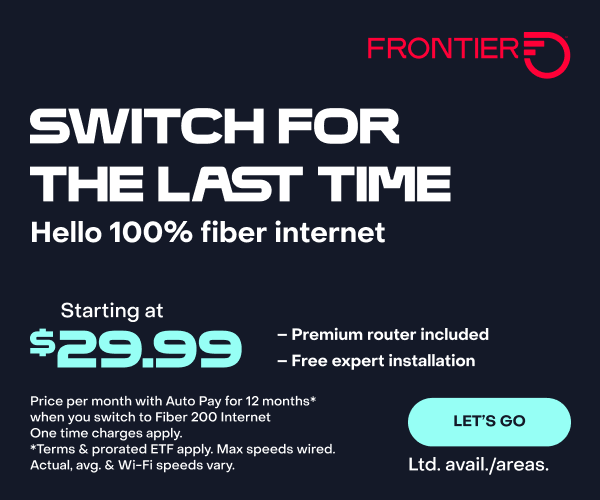How to Set Up Parental Controls on Your Smart Home
Updated on May 2, 2024
It’s crucial to use parental controls at a time when technology is deeply woven into our daily lives. Parents often wrestle with an intricate web of devices within their homes. As kids become more familiar with their own personal devices, like phones, computers and game consoles, you may not want them to have access to controls on the wider household tech, like home security devices, lights, appliances and smart TVs. Let’s look at the tools you need to establish a safe and well-managed digital space for your family.
Before you begin, take a look at your smart home setup, and first make sure you have reliable Wi-Fi. Start with fast fiber internet. If you’re getting smarter, this is the time to upgrade to a fiber connection that comes with a state-of-the-art router. And, once you’re a Frontier Fiber customer, you can enroll in Frontier ForMe Rewards and get great discounts on many popular devices.
Understanding the challenge
In 2021, the American Community Survey (ACS) found that 97% of people age 3 to 18 had internet access at home. Out of this, 93% used a computer, and 4% used smartphones for home internet connectivity.
Worrying about your kids using social media is understandable. When kids are on social platforms, issues like addiction, lack of sleep, talking to strangers and trouble focusing can occur. You also don’t want your kids changing settings on your home security system or your climate controls. And you don’t want their friends accidentally changing settings on your home Wi-Fi network. That’s where parental controls come in handy, helping you feel more at ease with your smart home experience.
What parental controls can do
Parental controls have three main features: scheduling, content filtering and limiting screen time and access. Think of scheduling like activating a timer to control internet time. Content filtering helps parents control what online material their kids can see. Some settings to limit screen time give parents the ability to add some time, say, for good behavior awards, if they choose.
The good news is that parental controls can be set on many devices. Find out what’s available to you.
For devices, appliances or home monitoring systems that don’t have specific child controls, make sure when you set up your devices that you enable restricted access on your account, so no one can override your sign in or settings.
How to set up parental controls on Wi-Fi
Look for a router that comes with parental control features that let you manage internet access for all connected devices in one place. You can filter content, create schedules and keep an eye on internet usage. Plus, you can decide which devices can access Wi-Fi and which can’t. Log in to your router’s settings using a web browser to set up these controls. Find the parental control section and follow the on-screen instructions.
Apps to put parental control on router
Some routers lack parental control capability, but you don’t have to go out and buy a new one. With apps like Aura, parents can view a full list of the apps and websites their kids have used. The app is a smart solution that safeguards all your family’s online activities. “With the right parental controls in place, parents can better connect with their kids,” says Agya Garg, Head of Product at Aura. “Seeing the apps your kids spend the most time on or the websites they visit can provide great insight.”
Another app, Bark, also monitors and provides alerts for sexual content, cyberbullying and signs of depression. Compare these two to determine which is better for your needs. Both apps require a subscription.
Parental controls on smart home hubs
Keeping your smart home secure is important, especially with the rise in digital crimes. Smart home hubs like Google Home and Amazon’s Alexa offer parental control options. You can manage connected devices using the Google Family Link app and follow the instructions. This app lets you check your children’s activities, control apps and limit screen time. It can also lock selected devices connected to Family Link. Similarly, you can use your Amazon account to set up Alexa’s parental controls from the Parent Dashboard.
Parental controls on devices
If you only have one or two devices, you can set up controls right on the device. This applies to things like smartphones, tablets, computers, game consoles and smart TVs. These controls help you limit time on the screen, block certain apps or websites and create schedules for use. You’ll find this under Digital Wellbeing settings on Android devices like Samsung and Pixel phones. On iPhones, it’s in the settings under Content and Privacy Restrictions.
If your kids play video games, explore the parental controls on their game consoles. You can make special accounts for them and set limits on the types of games they can play and who they can talk to online.
Parental controls on specific websites and streaming services
Use different tools on various devices to make the internet safer for your kids. These programs can also be locked with passwords, so no one can change them without permission. Add special programs to your web browser that help you choose which websites your kids can visit. For every search engine, you can turn on safe search filters.
For streaming services like Netflix or Disney+, use built-in parental controls. These let you create profiles for your kids and decide what kind of shows or movies they can watch based on their age. By using these tools together, you can make sure your kids have a safer online experience.
Stay connected to home with Frontier Fiber
When you power your smart home with the best fiber internet connection, you can rest assured you have reliable access to your smart devices whenever you want to be in touch. Learn about the advantages of Frontier Fiber. Frontier Fiber is available in select areas—check here to see when it’s available at your address. Then check out Frontier’s SmartMarket for a great selection of quality smart home devices.
Product features may have changed and are subject to change.