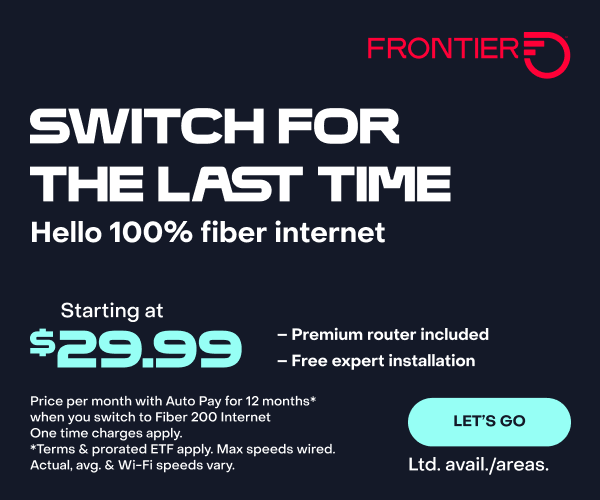Top Tips for Managing Updates on Your Smart Home Devices
Smart home devices from hubs to doorbells, thermostats to lights, help make your life easier to manage. As long as they’re up to date.
Updates deliver the latest software and firmware to your smart home devices. They provide greater security and help prevent hacking. And there’s more: Updates may fix any bugs, improve performance and help extend the life of your smart devices.
Here’s how to get smart about managing and updating your smart devices.
What happens if I don’t keep up with my smart home device updates?
You know that smart device security is key. Outdated software and firmware may make your devices more vulnerable to hacking and data breaches, exposing your personal information.
An update may also fix device performance issues and prevent compatibility problems between your smart home devices. Plus, without updates, you may be missing out on new features.
How do I update my smart home devices?
The procedure for updating each smart home device depends on the manufacturer. To update devices separately, generally you open the app for the device on your smartphone or tablet. If all your devices are controlled with a smart home hub, you can probably update them using the hub’s interface app that controls all of your smart home devices connected to it.
Before updating, it’s a good idea to back up your data and settings, so you can restore them if there are any issues with the update. Look for an option like “Backup” or “Export Settings” on either your device’s companion app or smart home hub.
You can update automatically or manually
Set your smart home devices to update automatically during times when you’re not actively using them. Do this by selecting the option named “Enable Auto Updates” or something similar.
You can also check to see if your smart devices have any security updates, then make the updates yourself. These are the general steps to take:
- In the companion app or hub interface, tap the menu with a name such as “Devices” or “Settings.”
- Tap the option with a name like “Software Update” or “Firmware Update.”
- Download and install the update. Make sure your device is turned on and connected to your Wi-Fi during this process.
- Look for a confirmation message that the update was successful.
Depending on the update, you may get a message that you need to reboot the device afterward. Check the manufacturer’s instructions for rebooting the device. The general procedure is to unplug it, wait for about 30 seconds and then plug it in again. You may also be able to reboot it remotely using the companion app or smart home hub. If you’ve selected the automatic updates option, the device may reboot automatically.
Do I need to make sure the smart device update was successful?
You can check the updated firmware version in the companion app or smart home hub interface to see if it matches the version on the manufacturer’s website.
If the smart device isn’t working properly after the update, try rebooting it. If the issue persists, try the following:
- Make sure the smart device is connected to your Wi-Fi.
- Check that the companion app is up to date. If it isn’t, you may need to uninstall and then reinstall it.
- Check the companion app, smart home hub or manufacturer’s website for a patch or additional update that may fix the problem.
- Perform a soft reset by pressing the reset button on the device or selecting the reset option in the companion app or smart home hub. This may fix any bugs without deleting your settings. (Be sure to first check the manufacturer’s instructions to ensure you’re not performing a factory reset, which will restore the device’s original settings.)
If your smart device still doesn’t work properly, contact the manufacturer’s customer support for assistance.
How often do I need to update firmware on my IoT devices?
Whenever you receive an alert via text or email that an update is available for a smart home IoT (Internet of Things) device, you should update it as soon as you can. You should also update your smart home devices after a security incident.
The manufacturer of the smart device may recommend the best update schedule. To make sure you’re not missing any updates, it’s a good idea to check the manufacturer’s website at least once a month.
Sometimes manufacturers stop supporting certain smart home devices and no longer provide updates for them. If this is the case for your devices, it could leave them vulnerable to security and functionality problems. You may want to consider upgrading to newer smart home devices.
Taking these essential steps to update your smart home devices will help keep them safe and functioning properly. More important, keeping them up to date will help give you peace of mind.
Stay connected to home with Frontier Fiber
When you power your smart home with the best fiber internet connection, you can rest assured you have reliable access to your smart devices. Learn about the advantages of Frontier Fiber. Frontier Fiber is available in select areas—check here to see when it’s available at your address. And check out Frontier’s SmartMarket for a great selection of quality smart home devices.
Product features and availability may have changed and are subject to change.