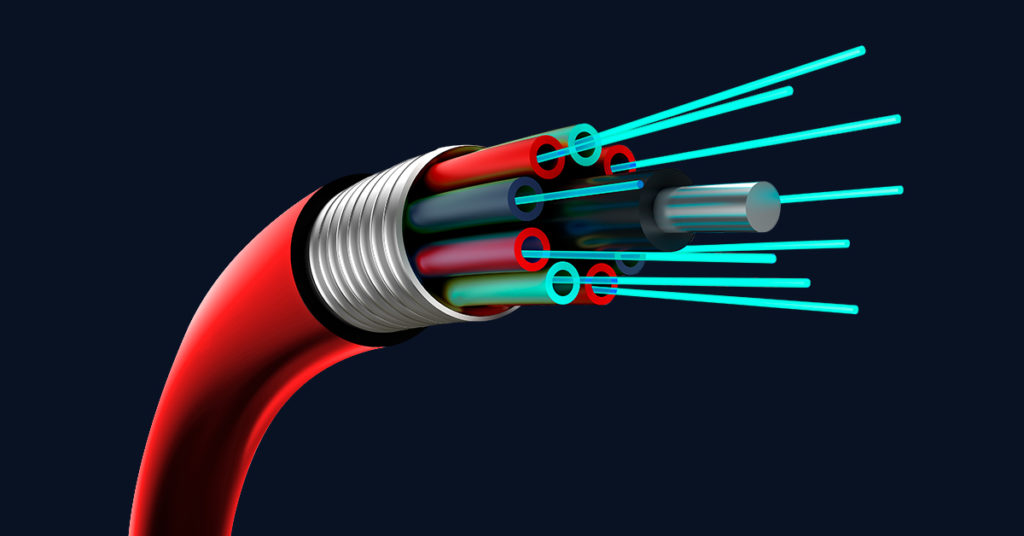
7 Rules for Choosing the Right Fiber Internet Provider
5 commentsThere are tons of reasons to get fiber: gaming with low latency, equivalent upload and download speeds, faster uploads of critical files. But how do you pick the right fiber internet service provider (ISP)? We’ve identified the seven key features you need to look for when you’re researching your new provider. Whether you’re moving to a new home or you’re staying put and upgrading to 2 gigabit speed, here’s a guide to what you need to know.
1. Make sure it has the speed to support what you do online
Any ISP you consider should offer you a whole range of fiber speeds. (To determine your need for speed, follow this guide.) While you might be able to do just fine with a speed of 200 or 500 Mbps (small number of users, few devices), you may be well served to kick up your speed to 1 or 2 gigabit. Go with the ISP that is already offering gigabit—or 2 gigabit—speed, so you know they’ll have the technology to move you into the future.
For starters, you’re streaming, working from home, learning from home, gaming and running a smart home. But how many people are involved? How many connections have to happen at the same time?
You’ll be amazed if you stop to count up all your smart connected devices and see how many are relying on your home Wi-Fi. It’s easy to count laptops, desktops, tablets, smartphones, TVs.
And your smart home devices are supporting your security system, sprinkler system, doorbell, heating and cooling system, smart plugs, smart lightbulbs, smart hub, smart appliances in your kitchen or bathroom or wine cellar, and your smart washer and dryer. And then you’ve got that smart vacuum and pet camera and automatic feeders. How about your awesome exercise equipment? Your online multi-player gaming? And before too long, you’ll be ready to get a robot.
2. Consider price and look for promotions
No, you don’t have to bundle services to get the best pricing. These days, many ISPs are smart about the way customers use their services, and they won’t make you get phone or TV service you’ll never use.
Order standalone internet service, if that’s all you want, and shop around for affordable pricing. Sometimes you can get a discount by opting in to auto pay for monthly billing. If you can order service to be installed during peak moving season (April to September), you’ll find another opportunity to take advantage of promotional pricing. Some ISPs now offer you the router for free.
3. Say no to data caps
Look for an ISP that doesn’t put a limit on the amount of data you can send and receive each month. Those are data caps, and it’s going to cost you if you exceed them. What’s more, you’ll have to spend time every month counting up your data and considering your overage charges. Be sure to get an internet plan that is unlimited.
4. Your provider should do a smart installation
When the technician comes to your home to install fiber service—or activate it if your home is already wired for fiber—you’ll want them to test your Wi-Fi signal strength with a Wi-Fi scanner. Ask if they can identify any dead spots in your home, then connect extenders or mesh Wi-Fi if you need them. Some ISPs automatically include this service with a gig speed installation.
5. Get a service with tech support
When you’re having trouble with your internet service, your ISP should be ready and available at any time to provide assistance. Ask if the ISP offers around-the-clock help desk service, sometimes with live support. In lieu of live support, many ISPs offer automated troubleshooting. You can usually access digital support by logging in on the site. Look for an ISP that can offer you a support plan, with live techs to answer questions if you need it and help troubleshoot on your various connected devices.
6. Bundle in extras like security or cloud storage
Once you’re more active online, you’ll discover you want more services to enhance your experience. Cybersecurity and hacking are huge concerns, and shopping for separate services and apps for password protection, device protection, identity monitoring and safe content storage in the cloud can be complex and just one more thing to think about. Look for an ISP that offers you any or all of these services to select or that already includes them in your package.
7. Be ready for the future with updated equipment
If you’re aiming for more online activity with your new fiber speed, you won’t want to have to stop and think about whether your ISP can keep up with the technology. Choose a provider with a growing fiber footprint. Check that they’re expanding—with up-to-date tech. Fiber is only going to get faster, and the ISP you choose should be delivering state-of-the-art service. You want to enjoy your fiber experience—for a long time!
When you’ve got fiber, be ready to review your home network. You may need to upgrade some of your devices to get the full benefit of your fiber speed, especially when you’re upgraded to gigabit speed.




Do you offer a discount if I have been approved for senior and disability benefits.
They issued me a number to use to apply.
HI Sharon, this is a great question! We participate in the FCC’s Affordable Connectivity Program for which you may qualify. You can find out more here https://fybr.to/3n5hnAp and once enrolled you would be eligible for month to month service at discounted rates all the way up to no monthly fee to you. This program cannot be combined with any other promotional offers. ^Michael
Lovin’ my Frontier Fiber! Just upgraded…. Bring it on, Future!
Error failed to connect to internet access I’ve had Security camera outdoor access won’t connect to Frontier router
Hi Gloria, thank you for the post. Without knowing the make and model of the camera and other information about your Wi-Fi, I’ll have to rely on some educated guesses. Since you only mentioned this camera, I assume that everything else with your Wi-Fi is working without any issues.
The most common reason certain Wi-Fi devices struggle to connect is their lack of compatibility with more modern Wi-Fi features. For instance, older Wi-Fi devices often support only 2.4GHz Wi-Fi, while dual-band (2.4GHz and 5GHz) networks have been available since Wi-Fi N was released in 2009. These dual-band networks have become very common over the past decade. Our newer devices even support tri-band technology, which adds a third 6GHz frequency.
Modern Wi-Fi also employs a technology called band steering. This allows your network to have a single name, and devices can dynamically choose the band that best meets their requirements or even use multiple bands simultaneously. However, this is where dated hardware can encounter issues. While there may be workarounds, such as separating the networks, every change made to accommodate older hardware comes with some performance cost to your modern devices.
I recommend reaching out to the manufacturer of the camera in question. They can provide information on any updates or workarounds specific to their hardware. If no solutions are available, consider upgrading the camera. I advise against making changes to your Wi-Fi 6 or 6E dual/tri-band network settings solely to accommodate the camera, as it could negatively impact your wireless connectivity with other devices. ^Michael