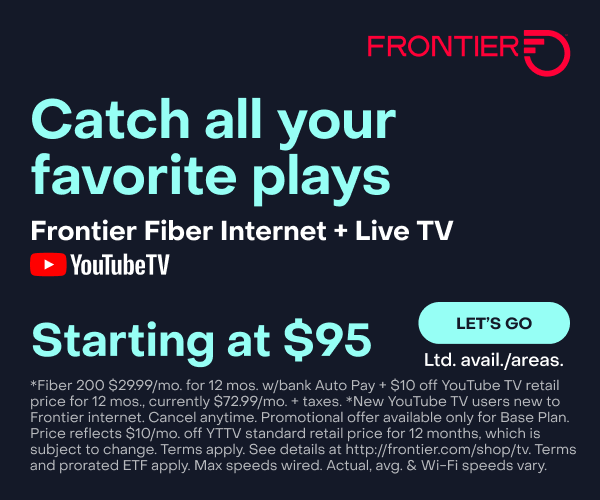Get More Out of YouTube TV With These Easy Tips
So you’ve decided to switch to streaming TV and chosen a YouTube TV subscription for its price and the number of channels and live TV streaming you can access via the service. However, did you know that it offers a wealth of features that aren’t automatically obvious upon signing up? Read on for some tips and tricks to get the most out of your new streaming service.
First, of course, ensure you have a great internet connection to get the absolute best playback. YouTube TV recommends a minimum broadband connection of 3 Mbps, though higher speeds and a fiber connection, if you can get it, will be even better.
How easy is YouTube TV to customize?
Customizing YouTube TV is rather easy. You can change your account settings and preferences on your computer, TV and app on your handheld devices.
How can I change the way channels are listed on the live guide?
Click on your profile image, choose Settings, and then Live Guide. From here, you can do three things:
- Hide channels you don’t use by clicking on the eye symbol
- Select your top channel favorites by clicking on the up arrow
- Or reorder how the channels are displayed by clicking on the two lines to the left of the channel and dragging them into the order you like
How can I follow my favorite teams?
A system that automatically schedules and records your favorite sporting team’s games is super convenient. Just click on the magnifying glass icon to the left of your profile pic and search for your favorite teams. Then click on the plus icon to add them to your library. YouTube TV will automatically record games involving the teams you select.
You can also browse the various sports available, such as baseball or basketball, and find other teams or sporting events you’d like to follow.
How can I hide sports spoilers?
There’s nothing worse than organizing to catch up on a game after dinner, but the score is being broadcast everywhere, spoiling the suspense of the match for you. Open up your favorite team’s page from the YouTube TV library, click on the three vertical dots in the upper right corner and choose “hide all scores for this team.” No more spoilers!
How can I skip to key plays from games?
This feature is only available on your TV or the app on your handheld device; it’s not available on your computer. It’s also only available for particular games—for example, you can watch key plays of the main season games of the NBA but not the summer league.
To access key plays on your TV, start playing a recorded game from your library, then a screen asking if you want key plays will pop up on the right side of the screen.
To access the feature via your phone or tablet, tap on the game you want in your YouTube TV library and a screen will pop up asking if you want to play from the beginning or key plays.
How can I watch football with NFL Sunday Ticket?
Starting in the 2023 season, NFL Sunday Ticket is available for an additional cost exclusively on YouTube TV and YouTube, moving from DirecTV. This is great news for football fans who want to watch out-of-market Sunday afternoon games. Watch the service wherever YouTube TV and YouTube are available, including smart TV platforms (Samsung, HiSense, Vizio and more, plus Xbox and PlayStation gaming consoles) or through compatible Roku, Apple TV, Chromecast and Amazon Fire TV devices.
Check your internet provider for any special offers available to you when you sign up.
How can I enable closed captioning with custom settings?
Closed captioning is legally required to be offered by all broadcast and cable companies, and YouTube TV is no exception. It can be accessed in several ways depending on which device you’re using the streaming service.
- From your computer, play your video and click on the CC icon in the bottom right of the screen. You can check out the options available by clicking on the gear icon beside it and selecting Subtitles. Select Options to change the font type, style, size and color. Every TV show and movie will have its own selection of languages available.
- You can select closed captions from your small handheld devices by clicking the three vertical dots in the upper right and then selecting the rectangular icon on the left. You’ll see a list of options pop up on your screen.
How can I integrate other networks and streaming services into YouTube TV?
While YouTube TV has plenty to offer, there are bound to be other channels you’d like to access. If you want to add extra networks, click the store icon near your profile image. (This feature is not available on phones or tablets.) You’ll find networks such as NBA League Pass, MGM+ and Starz. Click on whichever addition you’d like, and the fee will be added to your monthly YouTube TV charge.
You can also remove networks by going to the store icon, clicking on the network you want to remove and a screen will give you cancellation options. You must be the primary account manager to complete the process.
How can I set parental controls?
You can set up a profile for your child or put these filters in place on any account. Click the profile pic, choose Settings, select Filter and turn it on. This feature will only work on the device you turn it on with and does not work on the computer version of YouTube TV.
How can I watch TV Everywhere?
Once you have identified the networks that support TV Everywhere, you must install the respective network-specific apps on your preferred device. Open the app you want to use and select the option to sign in or activate the app. Choose the option to sign in using your TV provider, select YouTube TV from the list of available providers and put in your YouTube TV credentials. Then follow the on-screen instructions to complete the process.
Frontier Fiber makes your streaming more entertaining
You want to see and hear every minute of that show, movie, concert and sporting event, right? Then you want the connection that fiber gives you. Reliable, smooth, with plenty of bandwidth to go around. Learn about the advantages of Frontier Fiber. Frontier Fiber is available in select areas—check here to see when it’s available at your address. Then find out about signing up for YouTube TV.
Program availability may have changed and is subject to change. Streaming services may require a subscription and sometimes an additional fee.