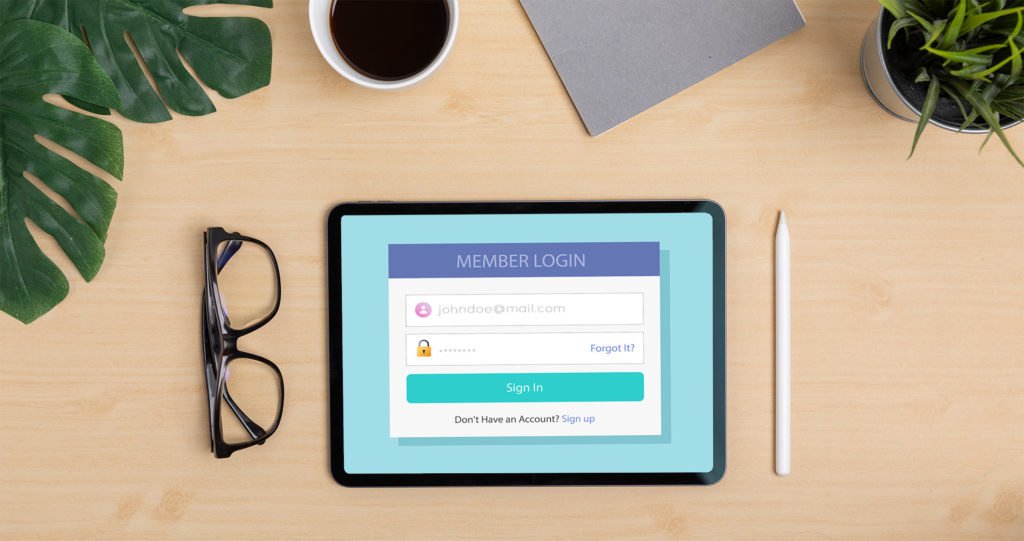
Password Managers: What Are They and How Can They Help
You believe in online security. You know you need to keep your data safe. The challenge is that you need a password for every single account you have online, from your mortgage to your bank account, health insurance to your car loan—not to mention the 50 different sites where you shop.
But when you’re supposed to have a different, complex password for each of them, that quickly becomes a lot of passwords to remember.
And that’s why there are password managers. But what are some of the advantages, the risks? And how do you use them?
Here’s what you need to know.
What is a password manager and why use one?
A password manager is advertised as a secure place where you can store and manage all of your online passwords and sensitive information. As a piece of software, it acts as a virtual vault where you can put all of those crazy-long and complicated passwords to have when you need them.
With dozens to hundreds of passwords across our online lives, many of us feel we either need to have superhuman memory to recall them all or that we need to reuse simple passwords to make things easier. But when we repeat passwords and choose weaker options, not only do we compromise our security but we leave our digital lives vulnerable to attacks. For this reason, cybersecurity and tech experts often suggest that password managers are the way to go. They say the three main benefits of storing your passwords are:
- You only have to remember one password. Since everything is stored in your virtual vault, you only need to remember one super-secure password for the vault door.
- Password managers typically include random password generators. This way you don’t have to keep racking your brain every time you need to come up with a new secure password for a website. The password generator does it for you.
- Passwords managers typically offer device syncing. With encrypted syncing, your password manager is available on all of your devices, so you don’t have to worry about manually transferring your passwords between the web, your tablet, and mobile.
How the most popular password managers stack up
These seven password managers have often garnered some of the highest reviews across the board. Most offer a free option that covers the basics. You can click on each company name to dive deeper into its specific security details and features.
| Password Manager | Main Features | Security Information |
| 1Password |
|
|
|
| |
|
| |
|
| |
|
| |
|
| |
|
|
*The information in this table was derived and obtained from each password manager’s company website.
How safe are password managers?
According to leading media and newspaper publications, it’s widely agreed that password managers are one of the best ways to keep your digital life secure. With security being core to their business, these companies are known for having some of the highest standards—from advanced encryption to two-factor authentication. If you’re still wary about having all of your passwords stored in one place, tech expert Geoffrey Fowler of the Washington Post says that using a password manager is still much safer than the alternative: not using one and having to reuse simple passwords. Fowler says the only way to be 100% safe is to give up a digital life and disconnect from the Internet entirely. Since most of us aren’t ready to do that anytime soon, password managers seem to be the next best option.
As for using the password manager that comes with your browser, tech experts from leading publications report that it can do the job, but can also be limiting. Since browsers have other priorities beyond password management, improvements might not be as swift and secure as that of a dedicated password manager, where the sole focus is keeping your passwords safe.
Tips for picking your passwords
First, it’s important to make sure you use a unique password for each site. And while that may seem cumbersome, remember you can take advantage of the password generator—built in to all of the above password managers—to quickly come up with a secure option. What you want to avoid at all costs is reusing the same password as well as choosing one that’s too simple. A few tips to keep in mind when picking your passwords are:
- Select a mix of uppercase and lowercase characters, numbers, symbols, and punctuation.
- Make it long (at least 12 characters at minimum).
- Avoid using words and obvious strings of numbers (i.e., MyHouse123).
- Avoid personal information (i.e., your hometown, DOB, pet’s name, etc).
Technology expert Chris Hoffman also says that by simply “bashing your fingers on your keyboard” (and checking the results against the above criteria) you’ll likely also end up with something secure. Think more along the lines of “8h5l#lkda&k30.cn2” instead of “MyDogSpot345” and you’re on the right track.
Using a password manager can make navigating the web a lot smoother, not to mention free up your mental bandwidth for things more productive than remembering complicated passwords. But perhaps most importantly, using one can mean the difference between remaining vulnerable to cyber attacks and ensuring your digital security for the long term.




Join the conversation