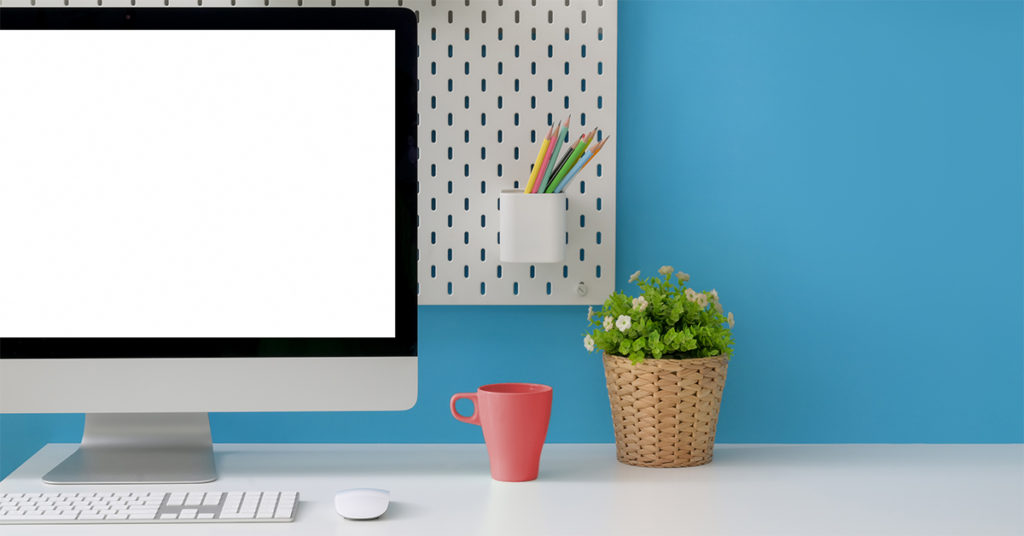
How To Get the Fastest Internet in a Home Office
Now that you’ve settled into working from home, you’ve probably made some changes, like an office chair that doesn’t send you to the chiropractor or lighting that makes you Zoom-fabulous (or at least Zoom-presentable).
You also might need to think about the setup that gives you the fastest, most reliable internet, no matter what part of your home you’re working from that day. You shouldn’t have to chase the Wi-Fi signal around your house or worry that a connection will fizzle during an important meeting.
Here’s your guide to getting the best internet in your home office. From speed tests to router placements, check out the steps you can take to eliminate your work-from-home Wi-Fi worries for good.
What’s the ideal home office setup for faster internet speed?
You’ll always get your best performance with a wired Ethernet connection from your router to your computer.
If you prefer a wireless (Wi-Fi) setup, there are Wi-Fi router placement guidelines you can follow to make sure every room of your home is getting a strong, fast connection.
- Look for an open, centralized location. If you have a multistory home, keep it on the level where you’ll need the better coverage, as close to your work area as possible.
- Avoid placing a router in closets, bathrooms, attics or basements. You’ll also want to keep it away from obstructions like concrete, brick or metal doors or walls.
- Watch out for interference. Placing it near too many appliances, like Bluetooth speakers, baby monitors or fish tanks, or behind a TV can mess with the Wi-Fi signal. If you live in an apartment building or in close proximity to neighbors, you might also need to see if their networks are causing interference. Keep your router away from common walls, and test your speed on different band channels to see the best one for you to operate on.
Follow these Wi-Fi fixes
Of course, router placement isn’t everything. If you think you’ve created the perfect internet setup and are still encountering connection issues, try the following:
Problem: Slow or clunky internet speed
Solution: Conduct a speed test
Even with the best setup, your home internet might not have a ton of speed and bandwidth, especially if you’re demanding more of it by working (and schooling) from home. By conducting a speed test, you can gauge how capable your connection is and figure out if you would benefit from an upgrade. Conducting a speed test from your device will show your speed to the device, not the router. If the Wi-Fi speed test is poor, do a wired speed test to the router, using your laptop or desktop connected to your router via an Ethernet cable. When results from this wired test show that your speed equals the speed your ISP is supposed to provide, then you know the problem is with your Wi-Fi or your device. Make sure your device is placed according to the tips above, and make sure devices are updated. Speed tests are free, quick and easy to do—check out this complete guide here.
If your network doesn’t do well on a speed test, you may have to think about upgrading to a faster package with better bandwidth.
Problem: Wi-Fi doesn’t work in one area of my house
Solution: A Wi-Fi extender
This is a common problem, especially for people who live in relatively large homes, have multiple floors or utilize areas like basements, backyards and garages for home offices.
Your Wi-Fi could work great in the second-floor home office that houses the router, but streaming a movie in your basement is next to impossible. This can become a big problem if one of your home office ideas is to create a new work station in your basement, but you know you need a better Wi-Fi signal down there to do so.
If you know your home internet has the bandwidth and speeds to accommodate multiple devices but you still have small dead spots, a Wi-Fi extender or repeater may be your best bet. Typically small in size and reasonably priced, these devices will work to boost the Wi-Fi signal into the spotty or dead areas of your home. They generally work by connecting to your existing Wi-Fi and extending it into a new area, showing up as a second network name under your options (like JonesHouse and JonesBasement).
Problem: Internet gets slow and buffers when everyone is online (especially my gamer kid!)
Solution: Make sure you’re using your broadband capacity wisely
Streaming in HD uses more bandwidth than SD. This goes for movies, webcams and any cameras that are connected to the cloud. Set any usage guidelines that you can. It might not be possible during work and school hours, but you can designate that HD gaming happens after work hours. As far as your service goes, know that if you have cable internet your upload speeds (all the data you send or stream) will most likely be slower than your download speeds (all the data you receive). Fiber service provides uploads that closely match downloads, and it’s a good investment if it’s available in your neighborhood.
Internet problems can be frustrating, but there are possibilities for fixes you can try today to make sure working from home is as seamless as can be.


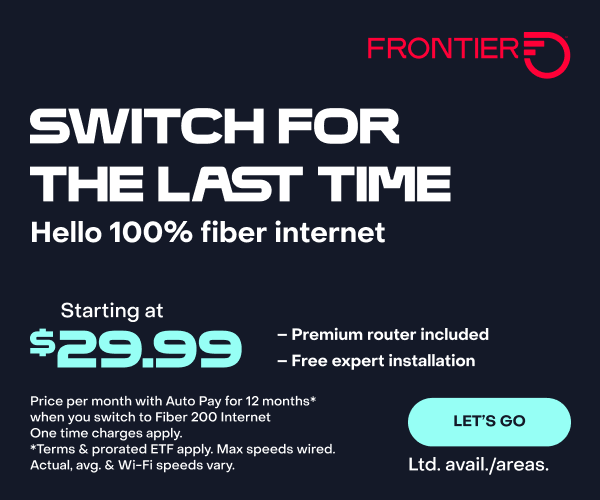

Join the conversation