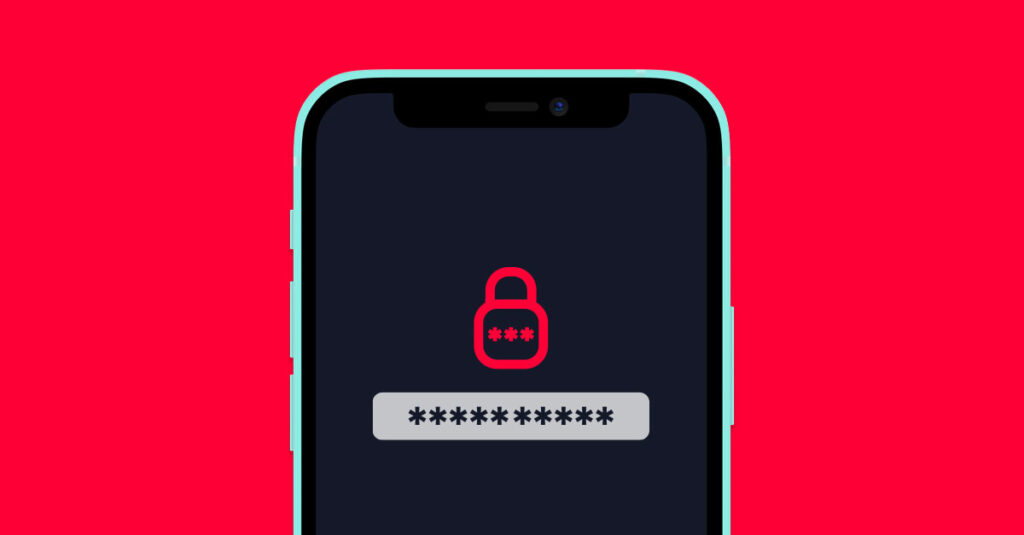
What Is a Passkey? A Guide to Secure Login Methods
Passwords play an important part in online security, but they have also caused some issues. Login credentials can easily get stolen in a data breach or phishing scam. People also tend to make passwords that are easy to remember, making it easy for a hacker to guess.
Two-factor authentication (2FA) was created to help solve these problems, but passwords are still a weakness. Then came the idea to replace passwords altogether.
Passkeys are the proposed solution to solve the challenges of login credentials. Keep reading to find out how passkeys work and how you can start using them.
What is a passkey?
Passkeys are a secure login that doesn’t require you to enter your password or 2FA. Instead, a passkey is stored on your device and enables access to your accounts.
Passkeys work to prevent two of the biggest online threats today: data breaches and phishing scams.
If a business suffers a data breach, your passkey won’t be among the leaked info. Passkeys are stored locally on your device, unlike passwords, which are located on a business server. A business will never have access to your passkey, so it can’t ever get stolen during a data breach.
Meanwhile, phishing scams are when someone sends you an official-looking email, and you open it and enter your credentials. People are tricked into sharing personal information with scammers. But a passkey prevents this from happening, as you can’t share your digital keys.
How does a passkey work?
A passkey is actually two digital keys. A private key is stored securely on your device, and then a public key is stored on the server of the website or app. When you want to access your account, you use your private key to connect to the public key. It’s almost like a digital handshake that authenticates your identity.
This private key can be facial or fingerprint recognition, a PIN or a pattern, and you use it the same way you might unlock your phone now.
Even if you lose your device, a person must know how to unlock it to use the passkey. There’s a slim chance they can unlock your device, especially if you use biometrics.
Passkeys can also work across multiple devices. Let’s say you created a passkey for a website on your phone. When you go to the same site on your laptop, you’ll be given a QR code to scan with your phone. The QR code will grant permission to your laptop to access your account.
Alternatively, some password managers are equipped to store passkeys. You can save a passkey in a password manager to make it easier to use across devices. It’s especially useful if you use a mix of Apple or Windows devices.
Are passkeys better than passwords?
Passkeys have several benefits over passwords. Let’s take a look at some key features of passkeys:
- Standard protocol – Passkeys are based on FIDO (Fast Identity Online) standards. It ensures that passkeys meet certain security protocols and are secure to use across multiple devices.
- Enhanced security – It’s impossible to hand over a passkey with a phishing scam. During a data breach, passwords can get stolen or compromised, but because passkeys are kept on your device, even if a company is hacked, it can’t reveal your passkey.
- Better experience – Instead of remembering long and complicated passwords, passkeys are easy to use. Overall, it’s a faster sign-in process.
- No 2FA needed – Speaking of a quicker sign-in, passkeys don’t need 2FA. It means you no longer need to answer security questions or use an authenticator app. Your passkeys work both as a password and identity verification.
- No weak or easy-to-guess passwords – Passkeys eliminate the possibility of poor passwords, and this can make your accounts more secure overall. A passkey is always strong and hard to hack.
Passkeys are easier to use and are more secure than passwords. While it may be an adjustment to use passkeys, it’s a stronger defense for your personal data.
Should I give up my old passwords?
Not quite yet. Password-less authentication is the future, but it doesn’t mean you should give up all your passwords today.
One problem you may encounter is that not every website or app offers passkeys. You can check the Passkey Directory to see which companies are currently using passkeys.
It’s also a slow process to enable passkeys. I currently have almost 200 login credentials saved to my password manager. It’s going to take some time to set up a passkey with each site.
If you’re looking to move to passkeys, start by setting up passkeys each time you’re prompted by a site. Slowly but surely, you can start making progress toward having passkeys as your main form of authentication.
How do I set up a passkey?
You can set up a passkey on any personal device. Though you might want to think twice before putting a passkey on a shared device. Setting up a passkey will vary depending on the device’s operating system. Luckily, Windows, iOS and Google all have guides on how to set up a passkey. Here is an overview of how to set up a passkey for each operating system:
Create passkeys in Windows
- Open a passkey-supported website or app.
- Go to account settings to create a passkey.
- Choose where to save the passkey. The default is to save the passkey locally on your device. But you can also choose to save it on another device.
- Select Next to save.
Create passkeys in iOS
- Set up iCloud Keychain.
- Open a passkey-supported website or app.
- Go to account settings to create a passkey.
- Select Continue to save.
Create passkeys in Google
- Go to this Google link.
- Enter your password for your email address.
- Follow the instructions to set up the passkey.
Frontier Fiber is built for the way you live today—and tomorrow
If you’re still on the lookout for the right ultrafast internet connection for streaming, gaming, working from home and running your smart home—all with enough bandwidth for everyone—find out about Frontier Fiber. Frontier Fiber is available in select areas—check here to see when it’s available at your address. Once you have it, keep your identity and devices protected with Frontier’s security support.



