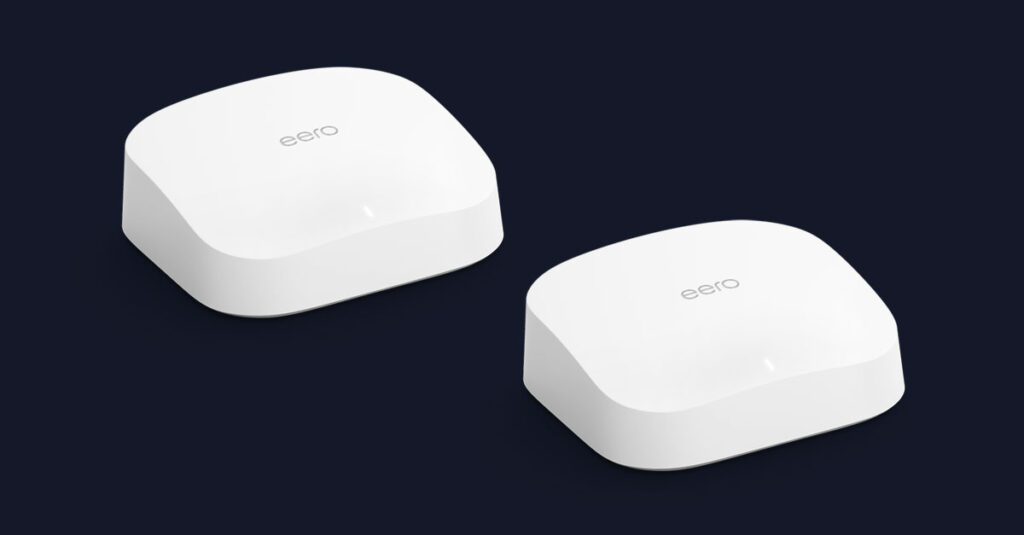
How To Set Up Your Mesh Wi-Fi System
2 commentsMesh Wi-Fi systems are great for setting up a wireless network that covers your entire home without any dead spots, so you can make the most of a fast fiber optic internet connection. Instead of relying on one router, a mesh Wi-Fi system uses multiple devices, so you can get great speeds in every room, no matter how large your home. If you’ve just gotten a mesh router—or are considering buying one—here’s how to set up a mesh system properly.
Do I need a wireless mesh network?
If your home is larger than 3,000 square feet or is built from materials that can interfere with wireless signals—like solid brick, concrete and metal—a mesh Wi-Fi network will get you much more consistent internet speeds in every room. And even in smaller homes, if you have a Wi-Fi dead zone in the rooms farthest from your router, a mesh network is a great idea. It’s only in the smallest homes and apartments that a single router will likely provide good coverage to every corner.
If you’re not sure how fast and consistent your Wi-Fi network is, take your smartphone and perform a speed test in every room. You should get the best speeds closest to your router, but you should make sure the internet is fast enough for your needs in every room. If it isn’t, you can to do something about it!
While Wi-Fi extenders can help, mesh networks offer a more seamless experience, as you’ll have one consistent wireless network that covers your entire home. As you go from room to room, your devices will automatically connect to the Wi-Fi node with the best signal, and the mesh router will make sure that you never notice it switching.
How many mesh satellites do I need?
Most mesh Wi-Fi systems are sold as sets: A mesh router along with two or three additional mesh satellites, or nodes, to spread around your house.
When deciding how many mesh satellites you need:
- Calculate the square footage of your home and look for systems that can match it. Make sure to take building materials into account. A mesh network with a maximum area of 4,000 square feet in ideal conditions will have a smaller network in a brutalist concrete house.
- Consider how many devices you want to connect via wired Ethernet. Things like games consoles and PCs can get a faster connection with a wired connection to a satellite. If you have multiple devices that you want a wired connection for, it might be worth getting a system with more satellites.
- Think about where the dead zones are in your home. If it’s just one corner, then a router and single node should be enough to cover it. On the other hand, if you have Wi-Fi dead spots at both ends of your house, you’ll likely need a system with a router and two nodes.
Note that mesh networks allow you to add extra nodes, so if you ever need to extend your internet connection, you can.
Where should I place my mesh Wi-Fi router?
To get the best wireless internet speeds on your network, your mesh Wi-Fi router will need a wired Ethernet connection to your internet provider’s modem. So unless your entire home is wired for Ethernet, you’re likely going to have to place your mesh network router within a few feet of your modem.
Still, there are some things you can do to ensure you get a strong connection from your router:
- If you have a choice, place your router as centrally in your home as possible.
- Put your mesh router on a shelf or table. The higher it is, the less likely your furniture and other objects around your home will interfere with the signal.
- Give your router space. Don’t put it in a corner. Try to avoid placing it near electronic devices. Things like fridges, microwaves, baby monitors and cordless phones can interfere with the quality of your Wi-Fi.
Where should I place my mesh Wi-Fi satellites?
As a general rule, mesh satellites, or nodes, should be placed no more than 50 feet or two rooms away from the router. Your mesh network’s app will guide you through the setup process and tell you if the signal between a node and the router is too weak.
With that in mind:
- You don’t need to place mesh nodes in dead zones. Halfway between the router and the dead zone will provide a better network to your entire home, while still solving your Wi-Fi problems.
- Place Wi-Fi nodes close to the devices you want to have a wired Ethernet connection. While not as good as connecting directly to your router, connecting to a mesh node over Ethernet will still likely be faster for most devices than connecting over Wi-Fi.
- Mesh satellites are basically mini-routers, so make sure to place them high up and away from devices that can interfere with their signal.
- Use your mesh network’s app and let it guide you through the setup process. They’re surprisingly good.
Once you’re done setting up your mesh network, run a speed test in every room. If you have a fast fiber connection, you should get lightning fast Wi-Fi in every room. If you don’t, you might need more mesh nodes.
Frontier Fiber is built for the way you live today—and tomorrow
If you’re still on the lookout for the right ultrafast internet connection for streaming, gaming, working from home and running your smart home—all with enough bandwidth for everyone—find out about Frontier Fiber. Then check here to see when it’s available at your address.
Product features may have changed and are subject to change.




I have Frontier Fiber and it works very well except the WiFi does not work to well on the back patio and into the garage. How can I fix this issue?
Hey Jim, thanks for the question! The above article is a solid starting point! A mesh network is the ideal solution to seamless Wi-Fi coverage in your home. If you were installed with an Eero for your Internet router, you’ve got the start! If not, that’s a change we can likely make, and it’s the starting point for our Whole Home Wi-Fi. This is a subscription option for us to set up and provide ongoing support for Eero hardware in your home to provide coverage beyond the single access point. Alternatively, you can add Eero’s purchased from Amazon directly if you wish to or go with another manufacturer’s mesh solution.
When it comes to Wi-Fi, walls will dramatically reduce signal, with exterior walls, particularly if your home has masonry or brick, being able to block it almost entirely. Windows, on the other hand, pass radio signals with very little impact on the strength. Ideally, having your Eero’s linked to one another with Ethernet is optimal, but they work very well linking to each other wirelessly with their beam forming links. If you’re needing signal in your garage, placing an Eero on your network out there would definitely help. For your back patio, placing one near a window would be best to extend coverage there and also in and around that part of your home. Prior to making a decision, I recommend trying out a Wi-Fi analyzer app for either Apple or Android to visualize your signal strength is locations throughout your home. ^Michael