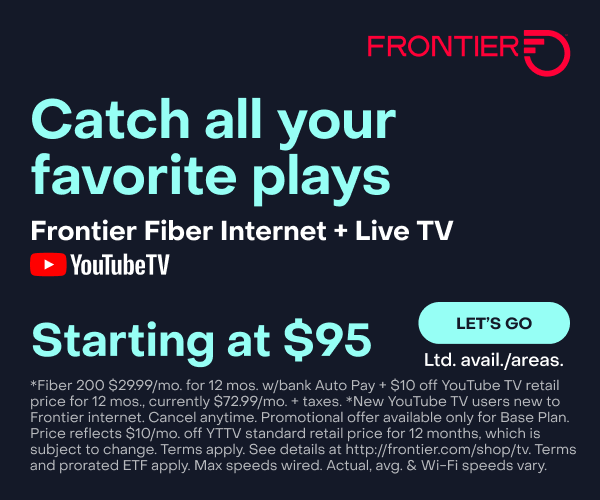Solving Your TV Streaming Issues
You’ve been waiting all day to catch your favorite show through YouTube TV. Just as you’re settling into the sofa, your TV starts buffering. When the video plays again, the quality is fuzzy. Then the stream crashes entirely. Unfortunately, streaming disruptions can happen to anyone. And it’s not likely due to anything you’re doing wrong.
Before you let these pesky pauses ruin your evening, there are some simple troubleshooting steps you can take to improve your streaming experience and get back to your latest escape.
Why does my TV keep buffering?
Buffering refers to those annoying pauses when the video stops to allow more data to load before continuing playback. Sometimes you’ll see a spinning icon or the screen will completely pause. Excessive buffering and other streaming glitches, like poor video quality, are usually caused by one of three main issues: Wi-Fi connection problems, internet bandwidth/speed issues or technical issues with the streaming service.
Here are a few ways to troubleshoot these potential issues.
Optimize your home Wi-Fi
Wi-Fi connectivity hiccups are probably the most common cause of streaming woes. There are a few potential fixes to improve your home wireless network:
- Move your streaming device closer to the router, or invest in a mesh Wi-Fi system for better whole-home coverage.
- Change the Wi-Fi channel or band if you’re experiencing interference from other networks.
- Update your router’s firmware and consider upgrading to a newer router model if yours is outdated. Check with your internet service provider (ISP) to make sure you have the latest router and that it’s properly updated.
- Reboot the router (turn it off and back on) periodically to help resolve Wi-Fi issues.
Check your internet speed
Your internet speed could be the problem, if you have multiple devices streaming high-bandwidth 4K video at the same time. Most services recommend at least 25 Mbps internet speed for streaming 4K content on one device. So, if you have a few TVs or devices going at once, you may need faster internet to avoid congestion.
Run a quick internet speed test. If your speeds are lower than expected, you may need to upgrade your internet plan. Or the issue could be related to your home network setup.
Investigate your streaming service
In some cases, the streaming service itself could be experiencing an outage or technical difficulties. A quick online search for the service’s name plus “outage” or “down” can reveal if others are reporting problems (i.e., “Netflix outage” or “YouTube TV buffering”).
The service’s social media accounts or website support pages may also provide updates. If an outage is confirmed, there’s not much you can do besides wait it out.
Is it my streaming device’s fault?
While some viewers access streaming programs through hardware built into their smart TV, those using external streaming devices plugged into the TV could have another culprit.
Apple TV streaming problems
Here are a few steps to troubleshoot your Apple TV:
- Restart your Apple TV device by unplugging it for 30 seconds and plugging it back in.
- Check for Apple TV software updates and install any that are available.
- As a last resort, reset your Apple TV to factory default settings.
Amazon Firestick buffering
Here are a few steps to troubleshoot your Amazon Firestick:
- Reboot your Firestick by going to Settings > My Fire TV > Restart.
- Check for Firestick software updates and install any that are available.
- As a last resort, reset your Firestick to factory default settings.
More quick fixes to try
Still having issues after checking your internet and Wi-Fi? Here are a few other tips:
- Reboot the problem streaming device by powering it off and back on.
- Check for app/software updates and install any that are available.
- Uninstall and reinstall the streaming app.
- Use a different streaming device (smart TV vs. Roku vs. Fire TV, etc.).
- Try streaming on a different service to isolate if it’s an issue with one app/provider.
- Check router settings for QoS, bandwidth allocation or prioritization options to optimize streaming traffic.
Don’t let streaming issues ruin movie night
Streaming issues happen sometimes, but many can be resolved by following some basic troubleshooting steps. With a little patience, you can get your favorite movie or show playing smoothly again.
Frontier Fiber makes your streaming more entertaining
You want to see and hear every minute of that show, movie, concert and sporting event, right? Then you want the connection that fiber gives you. Reliable, smooth, with plenty of bandwidth to go around. Learn about the advantages of Frontier Fiber. Frontier Fiber is available in select areas—check here to see when it’s available at your address.